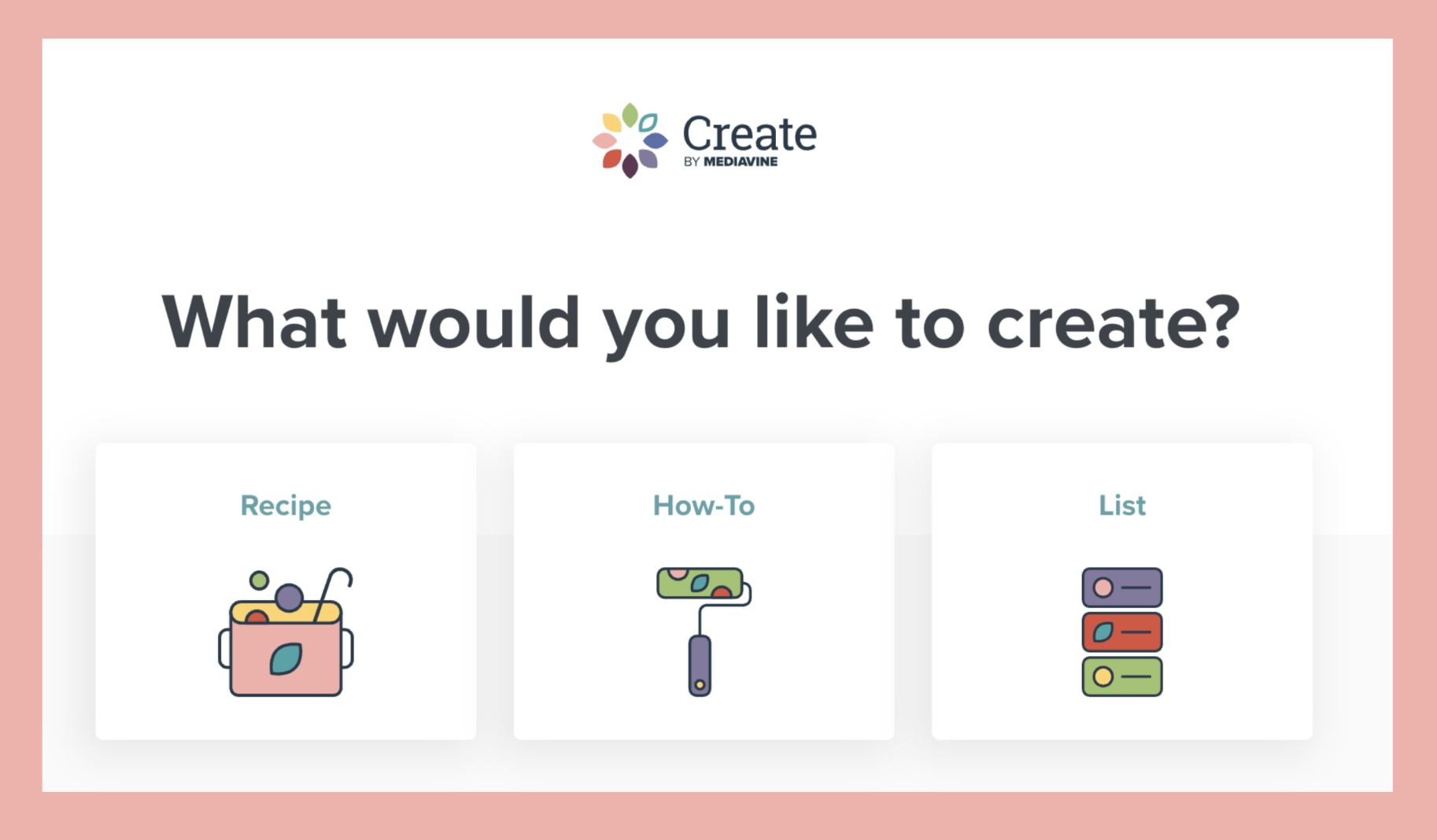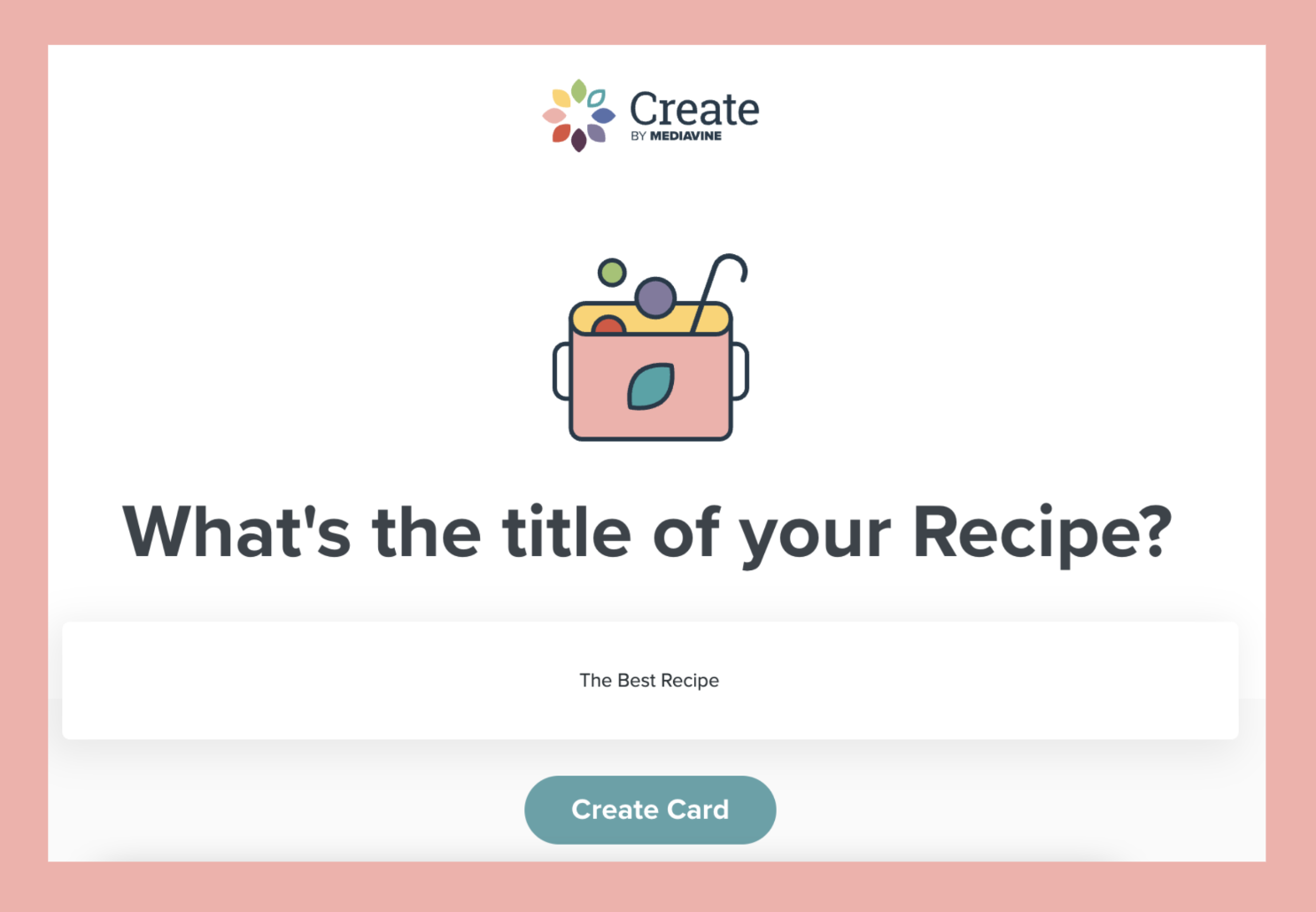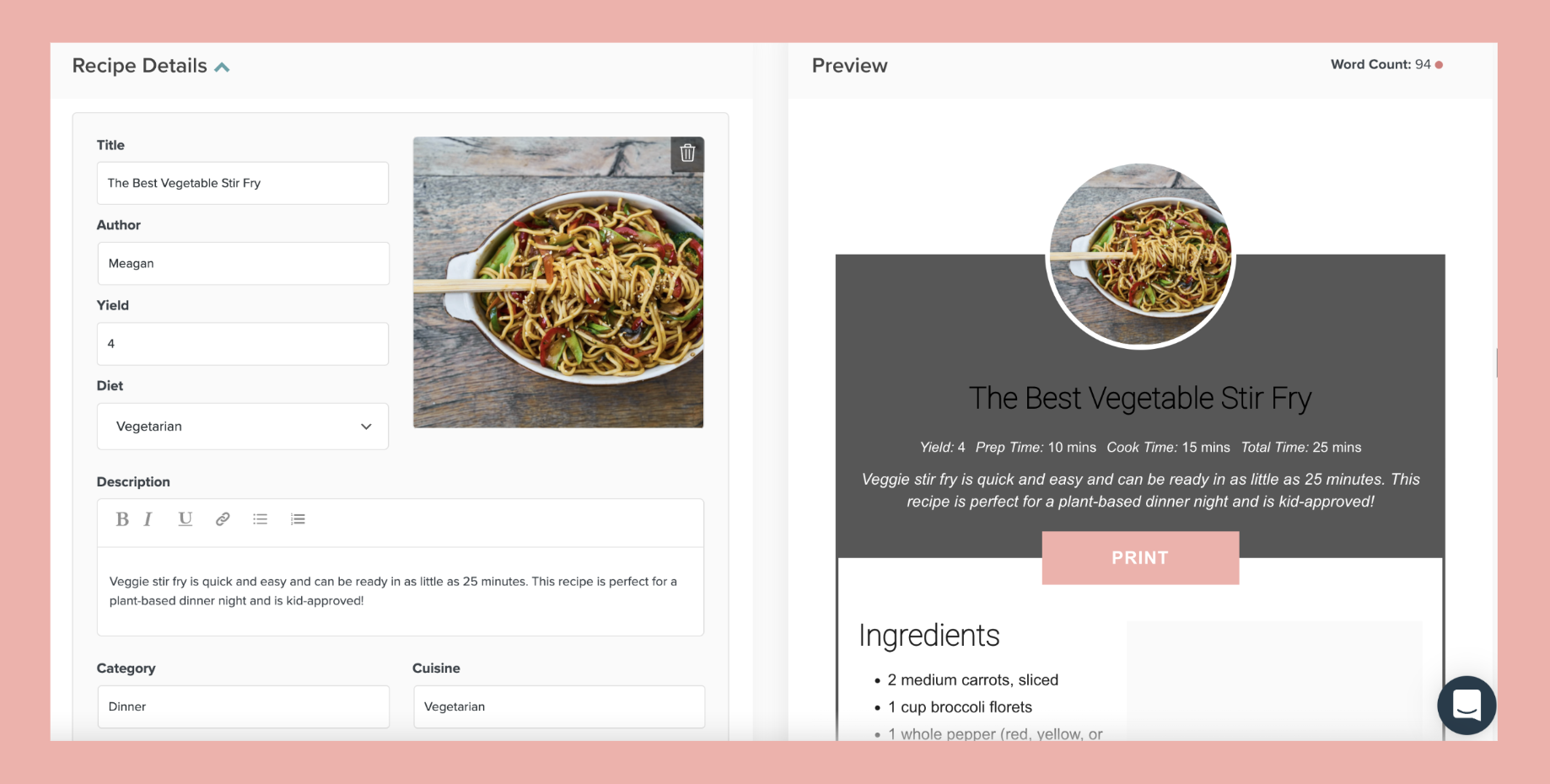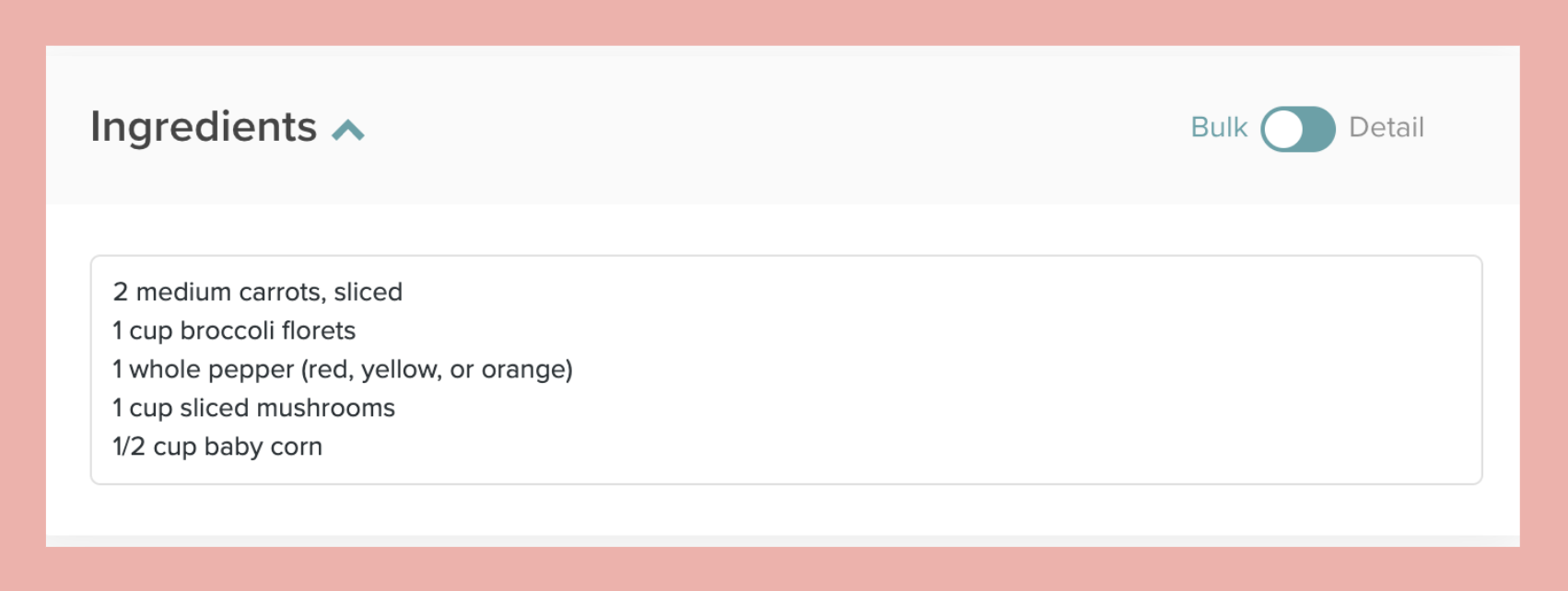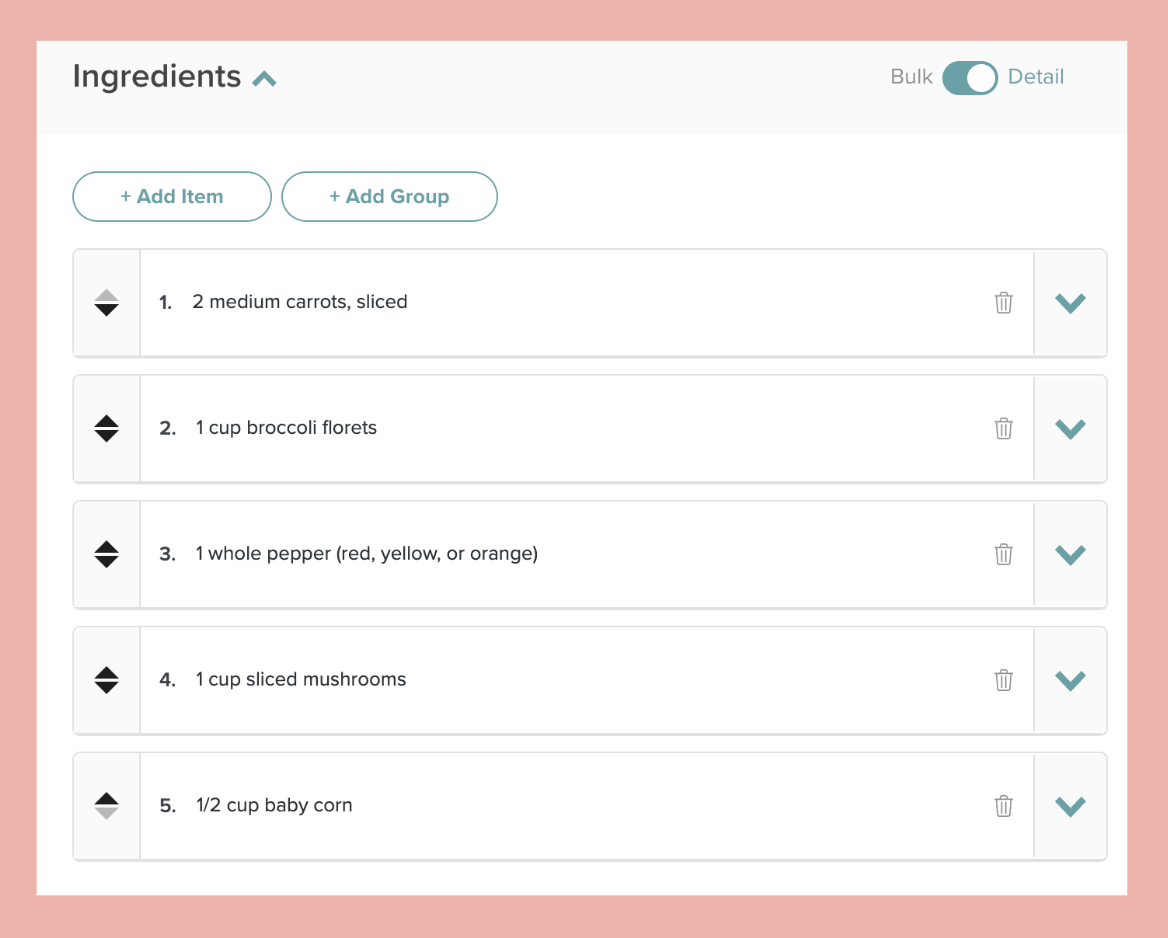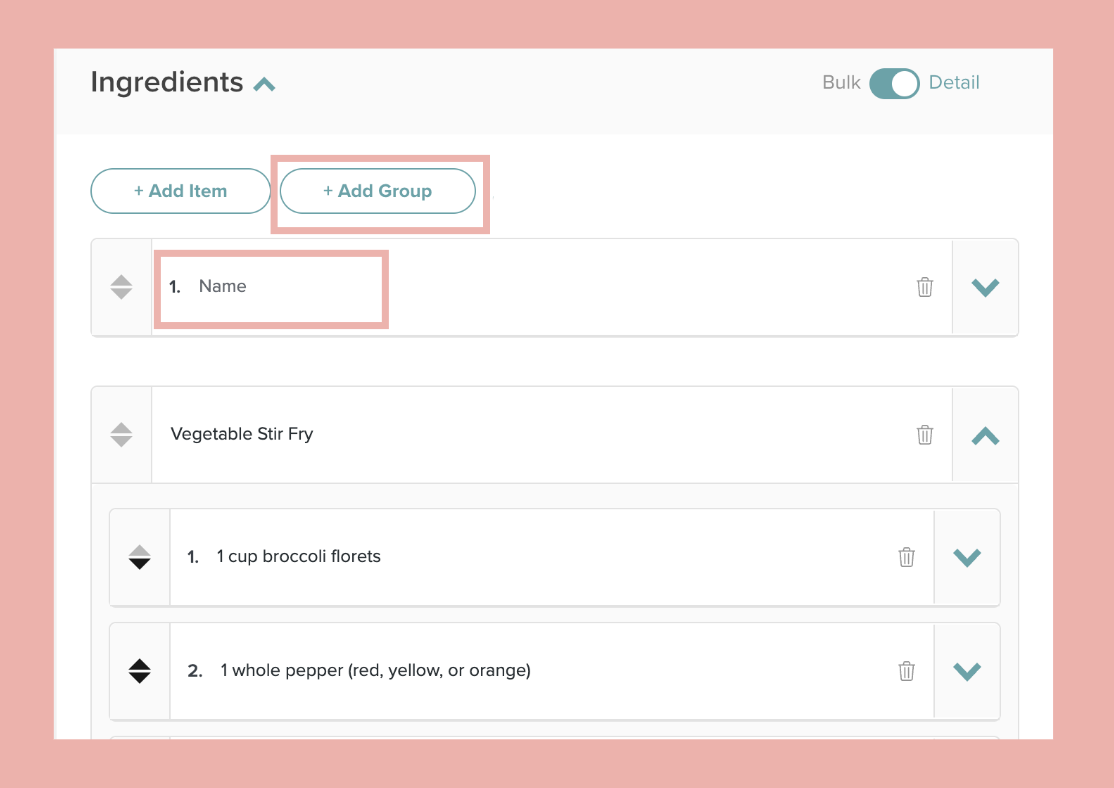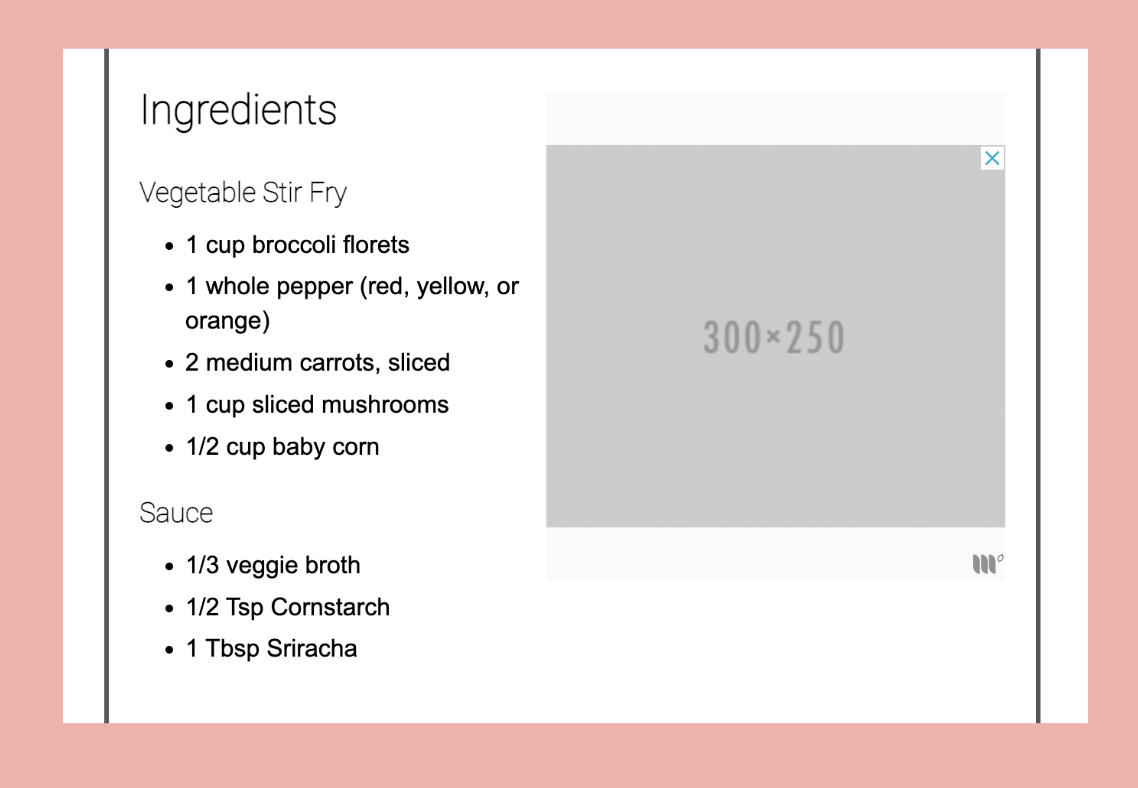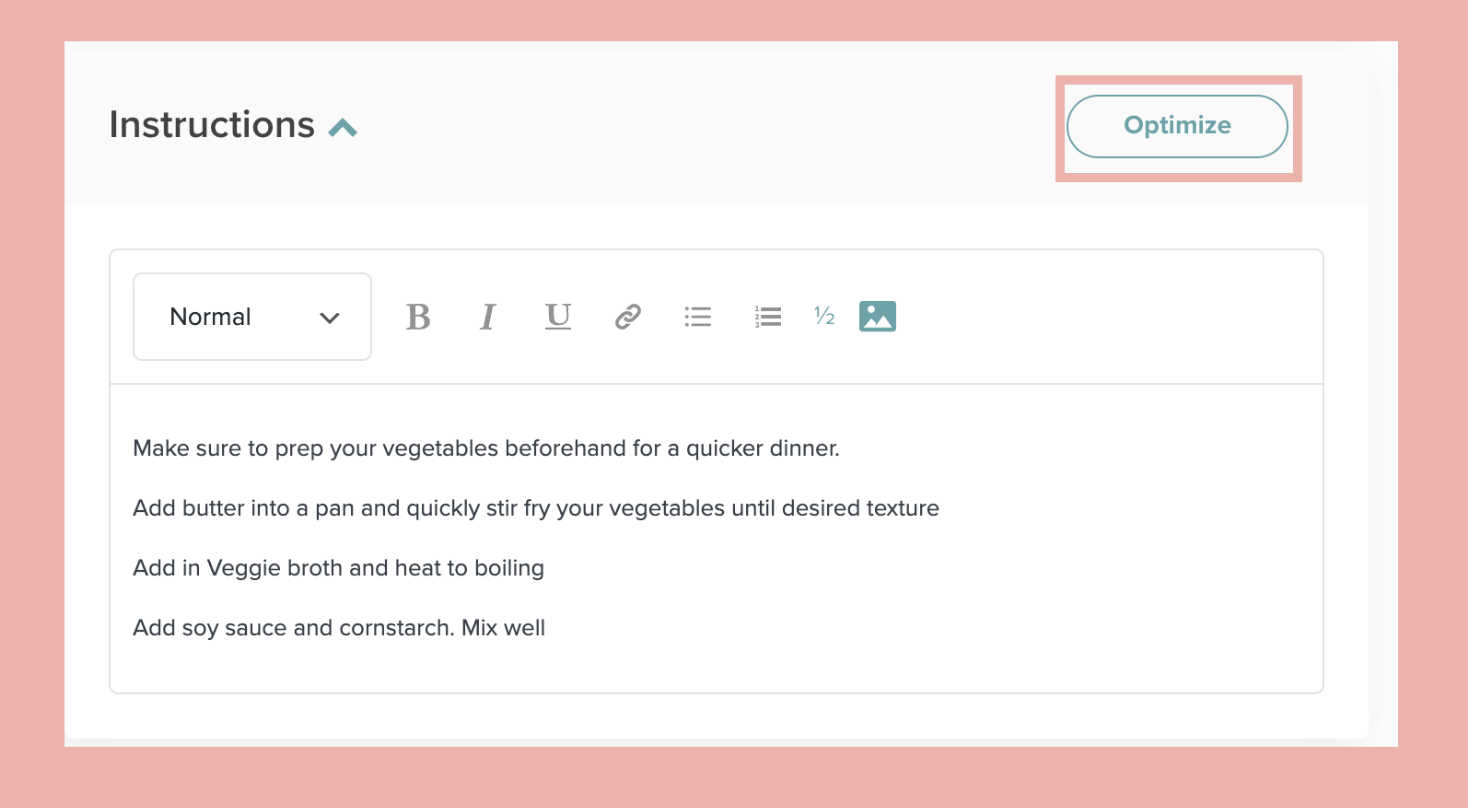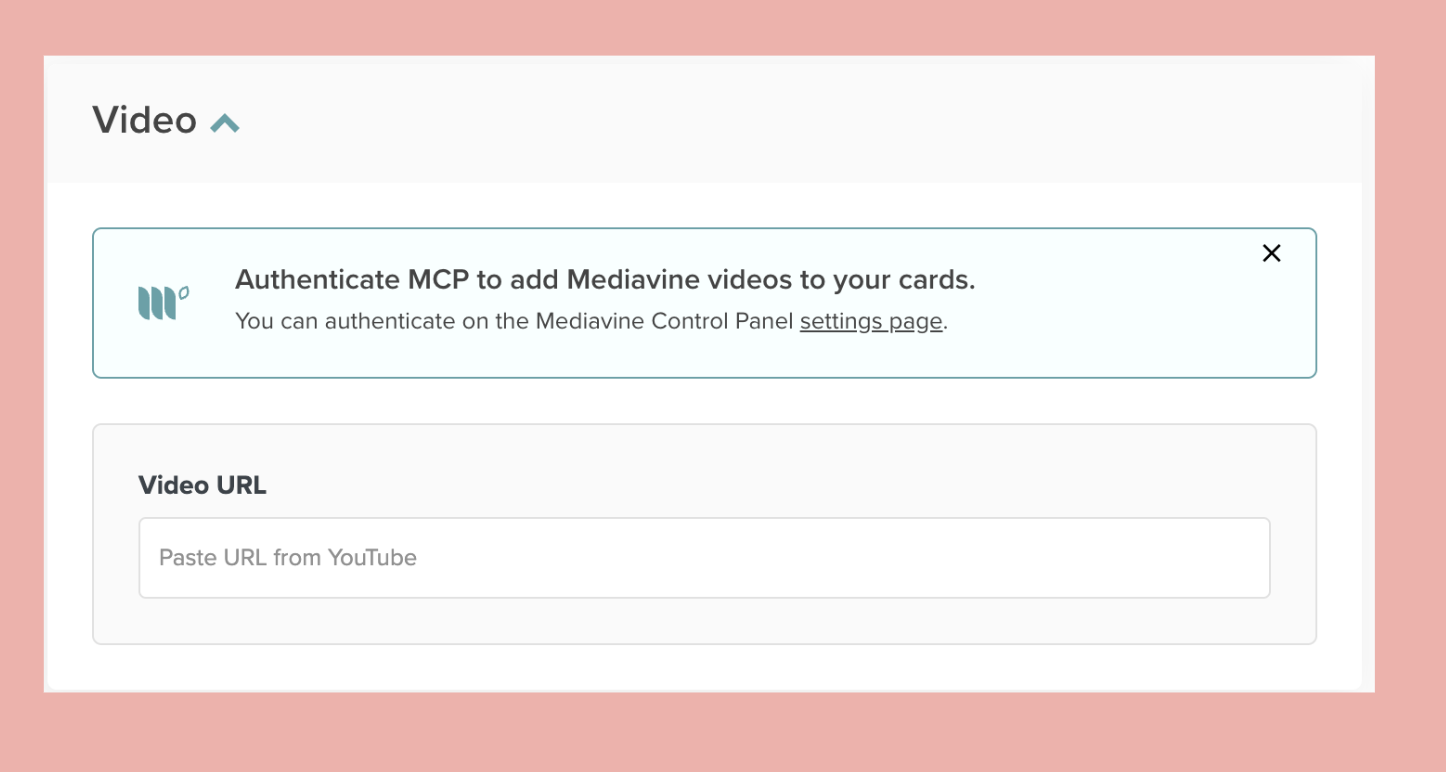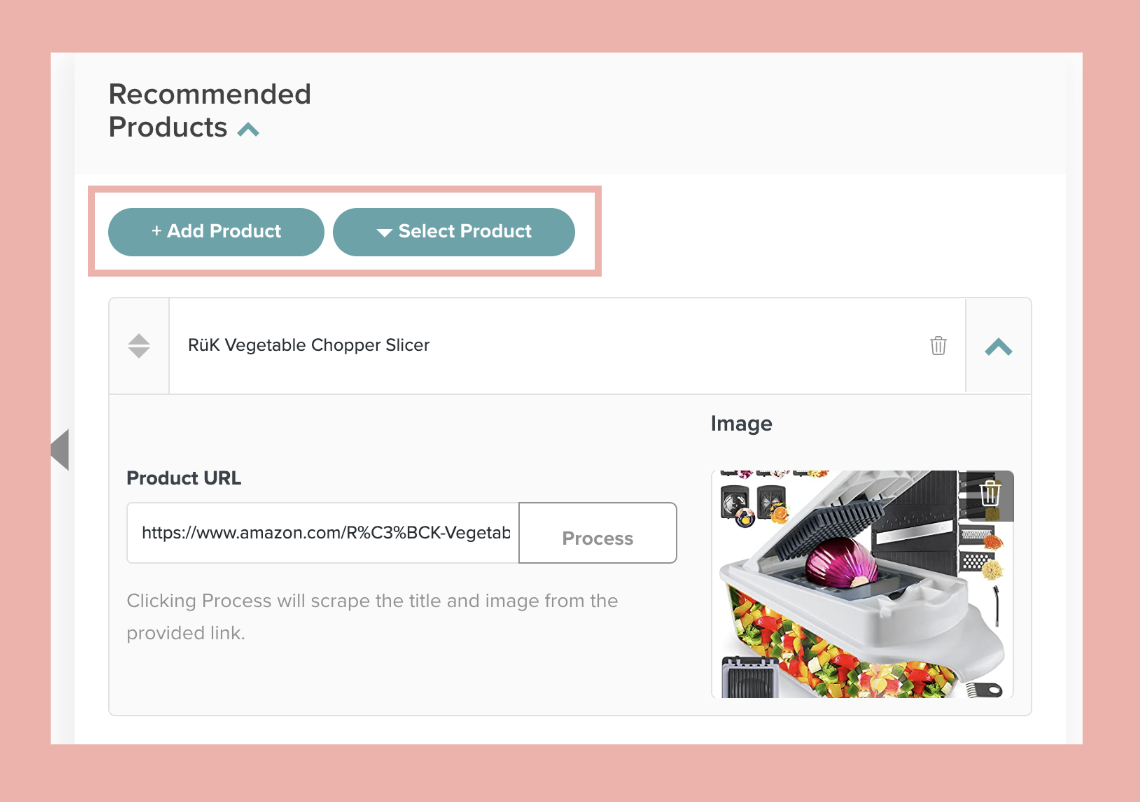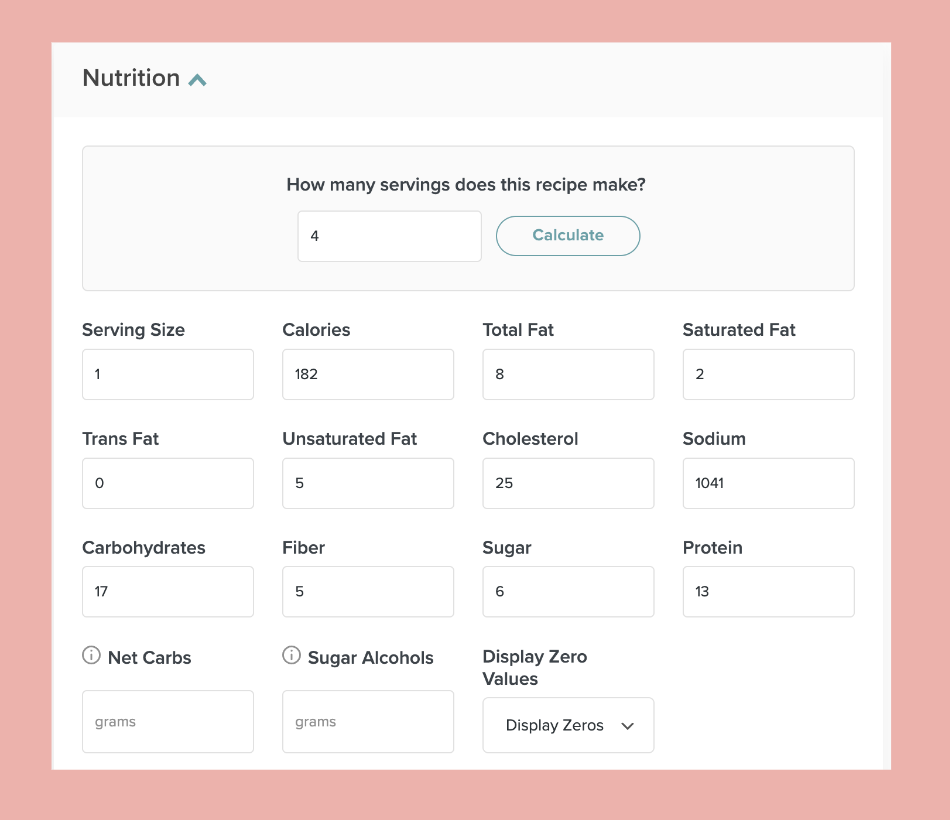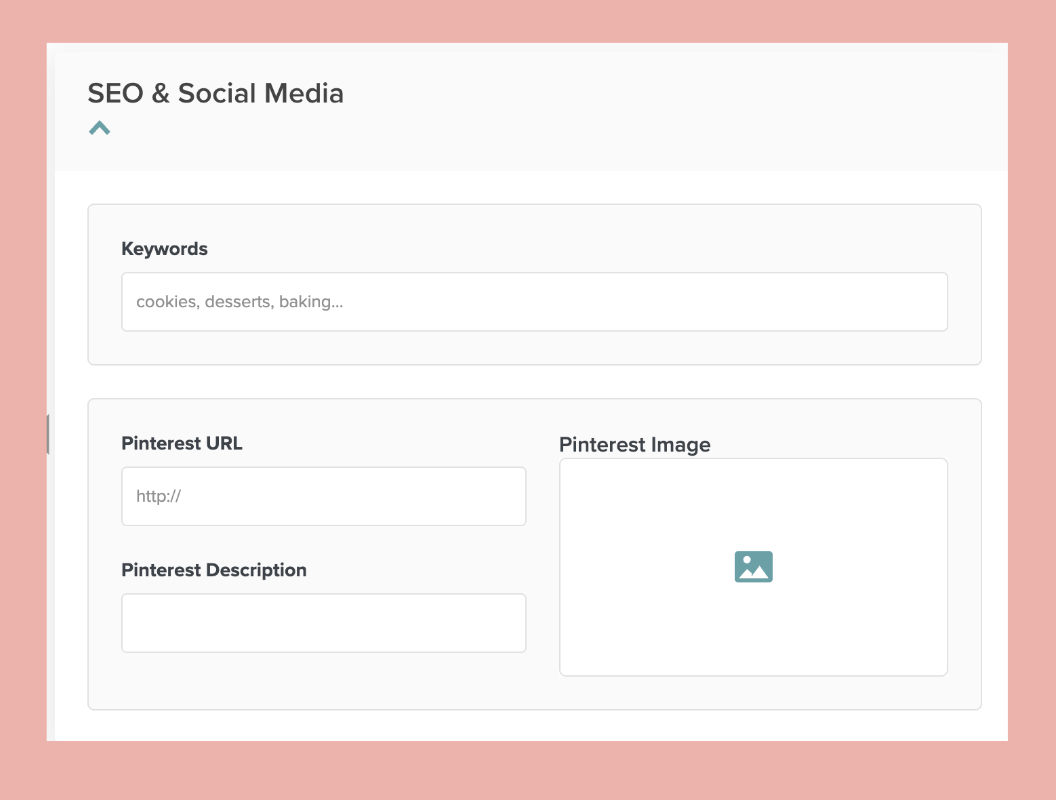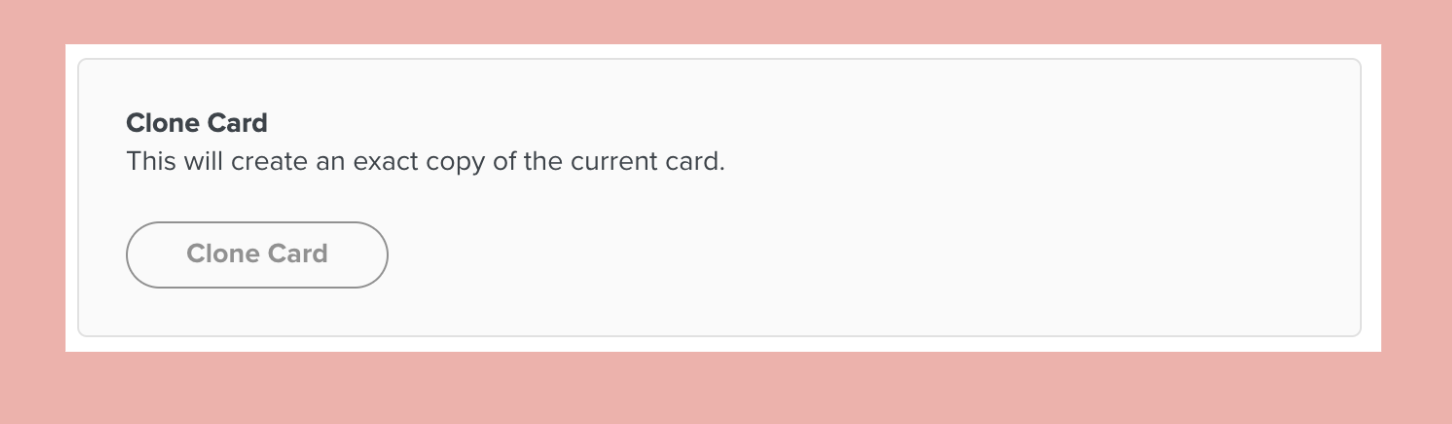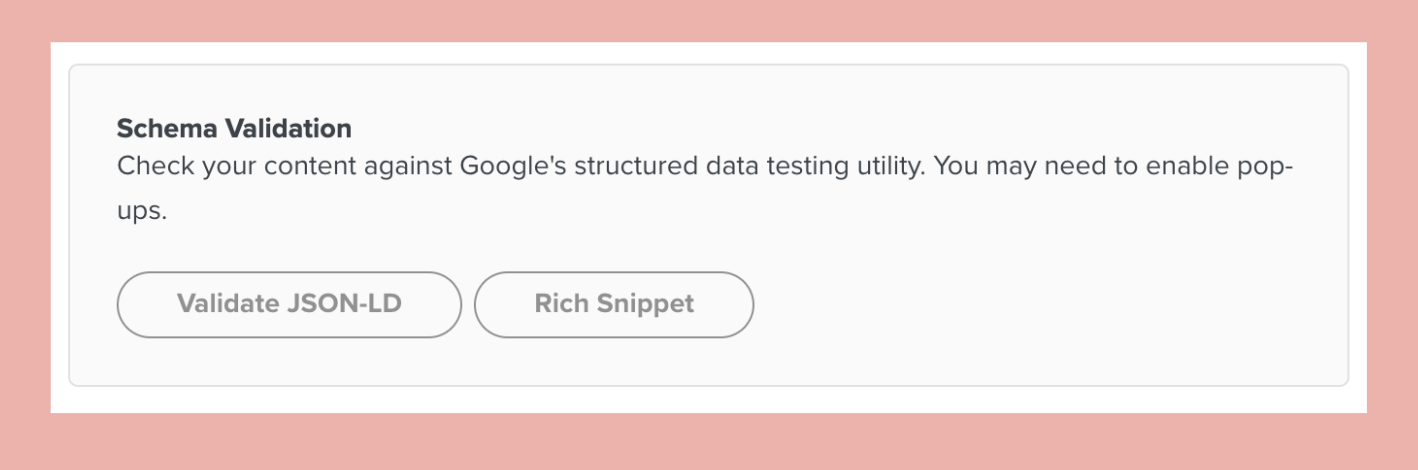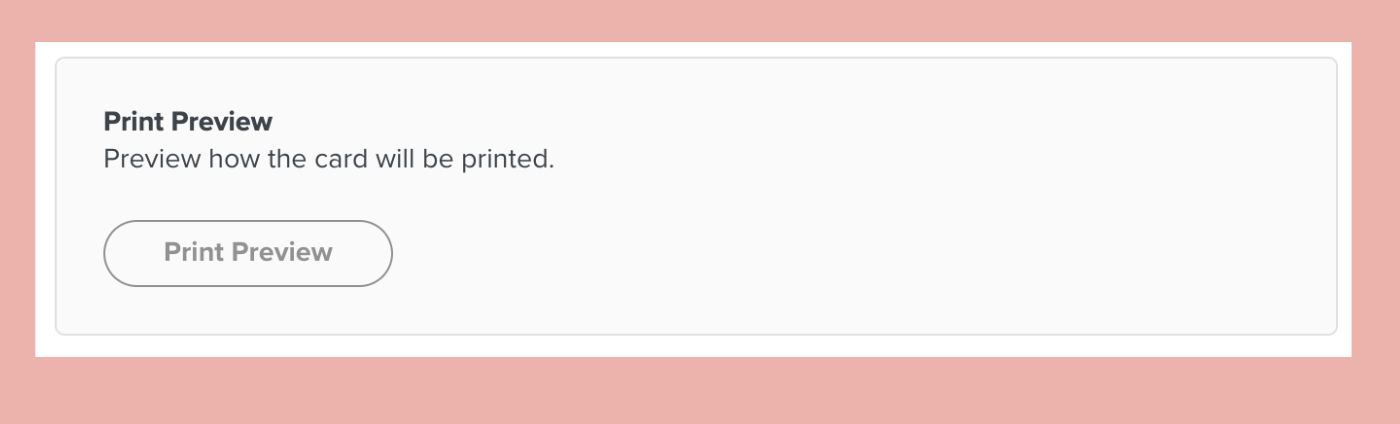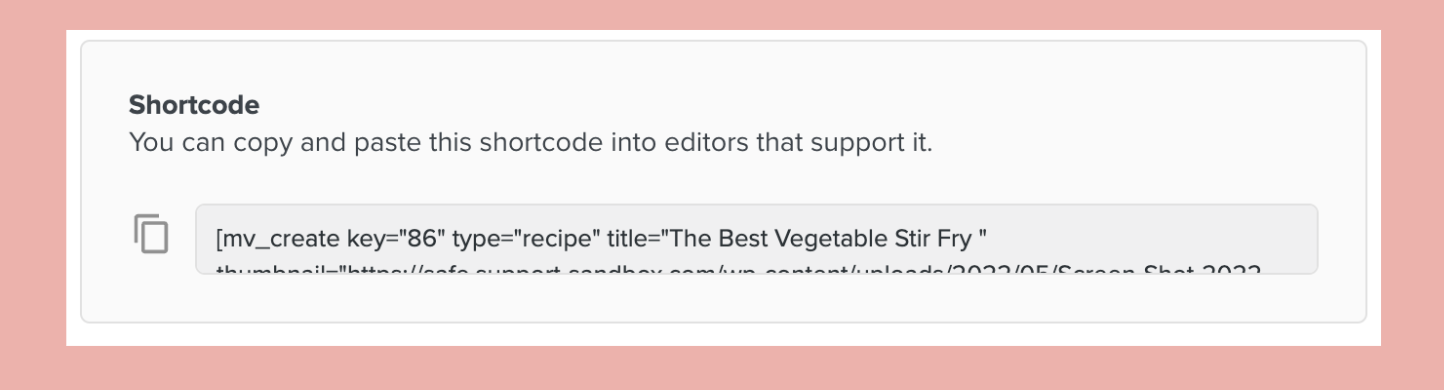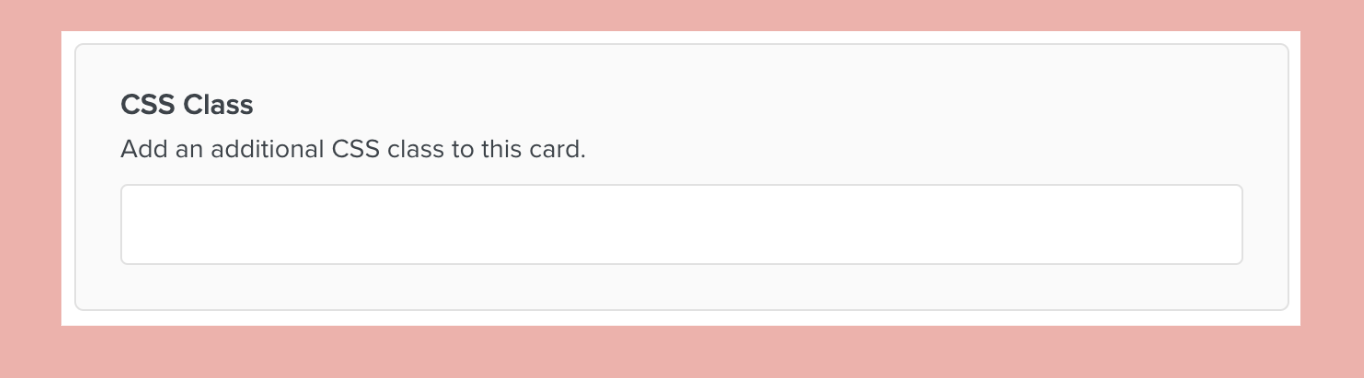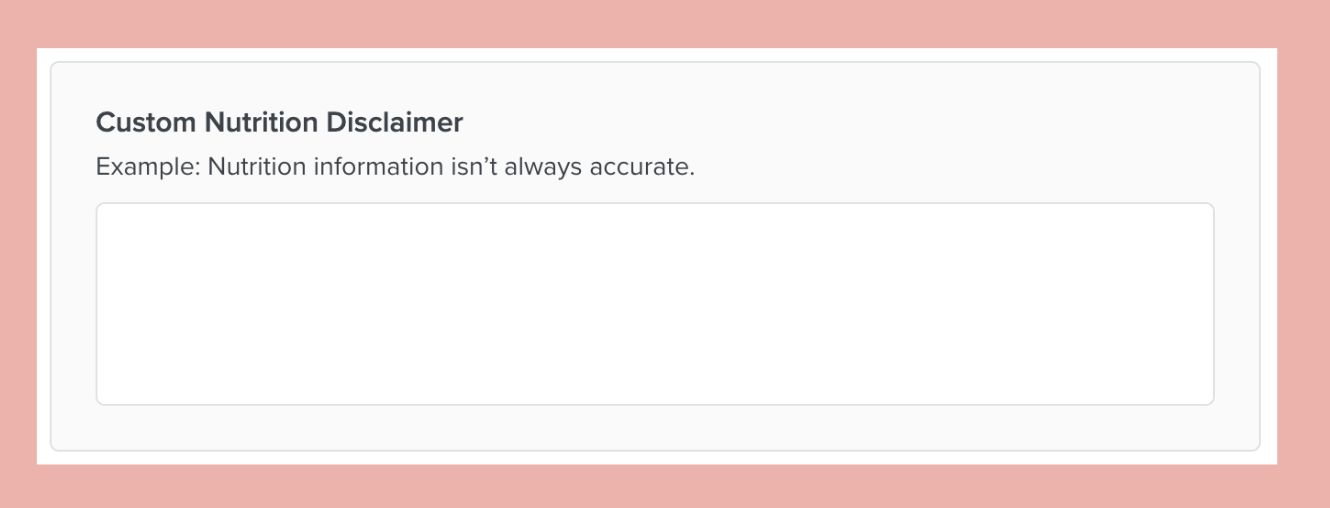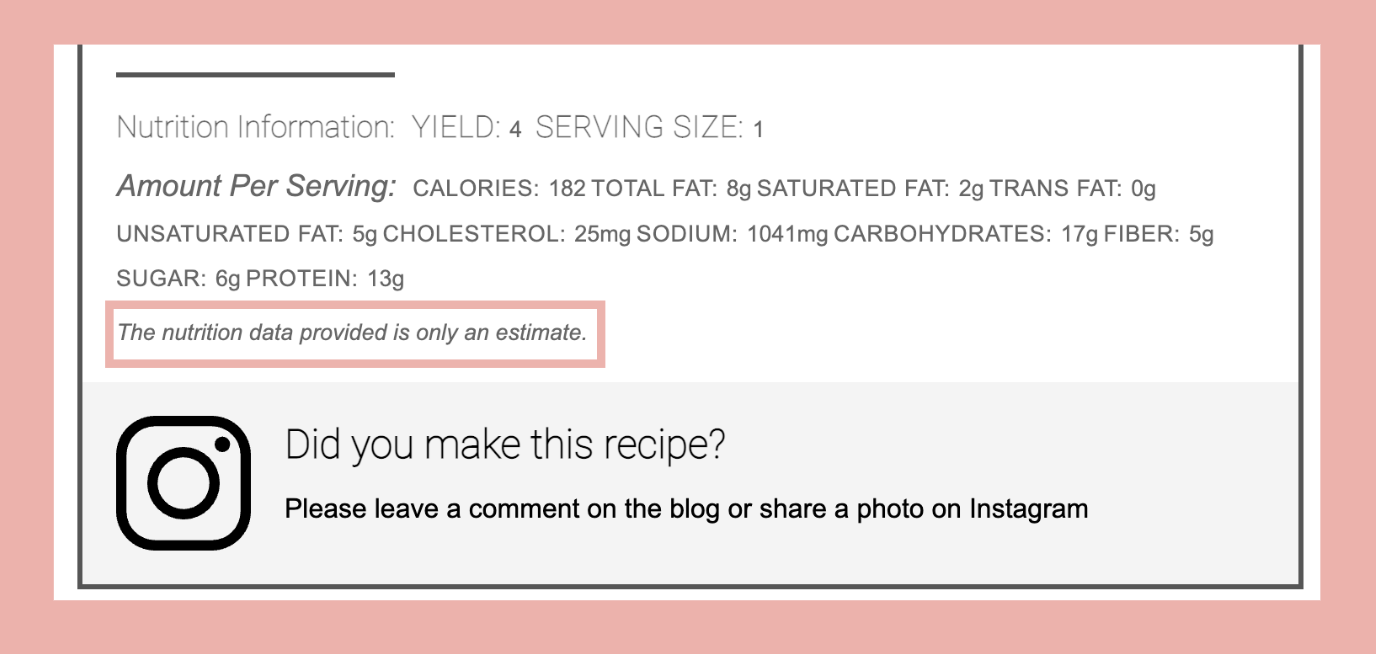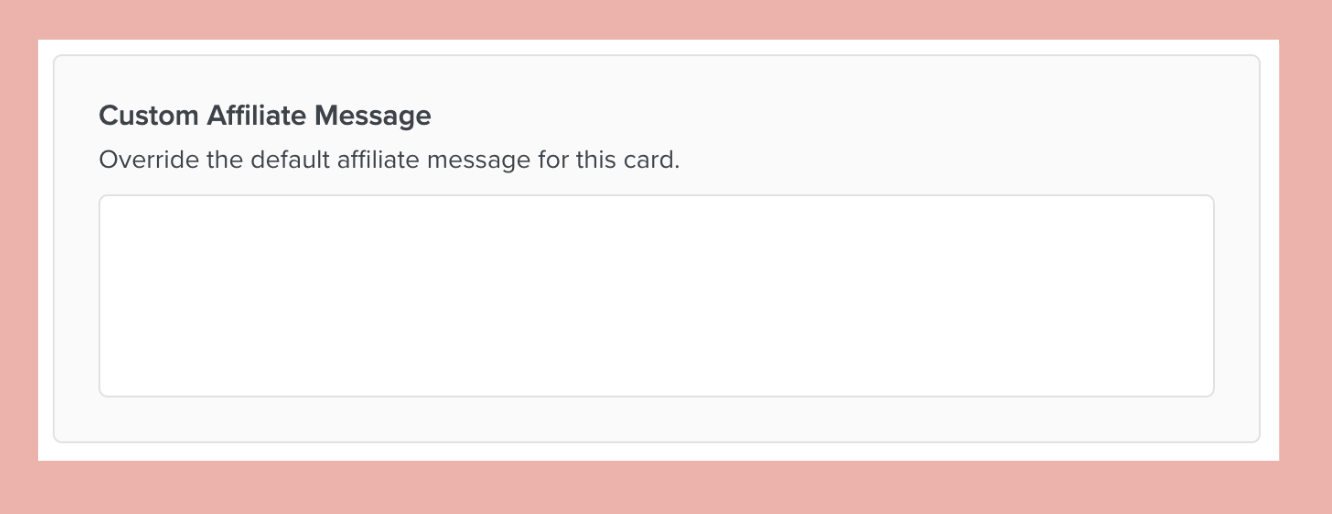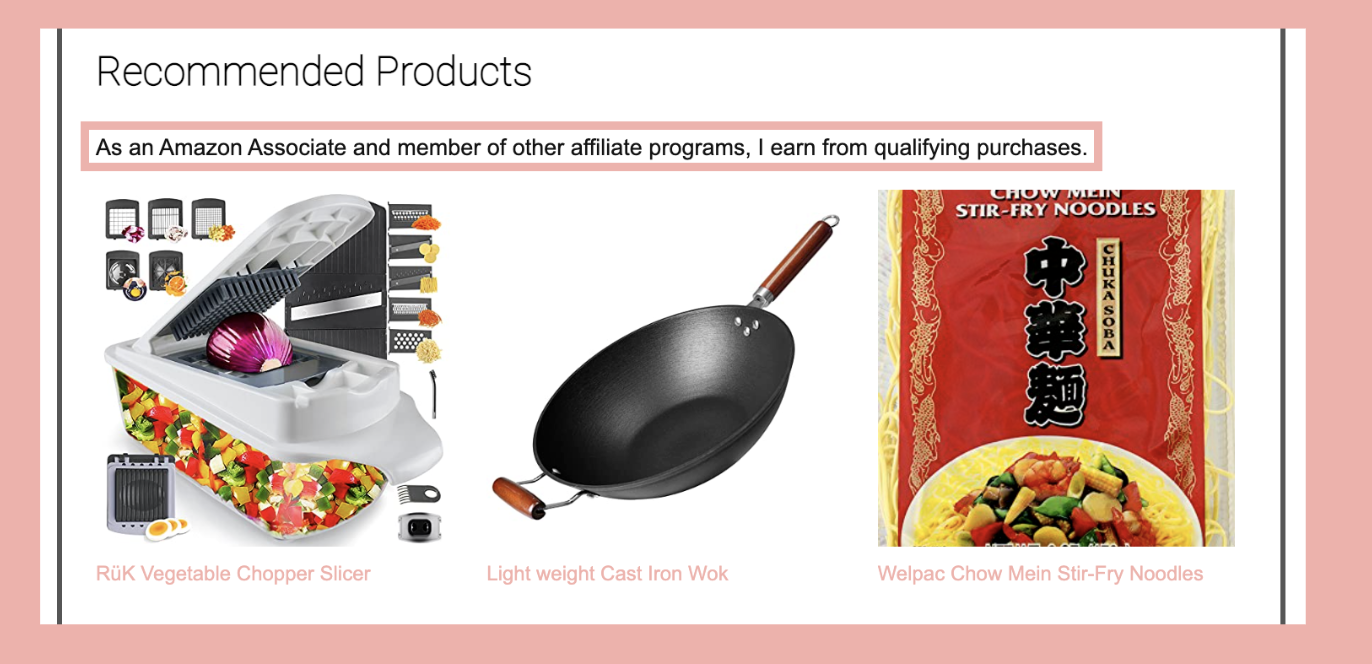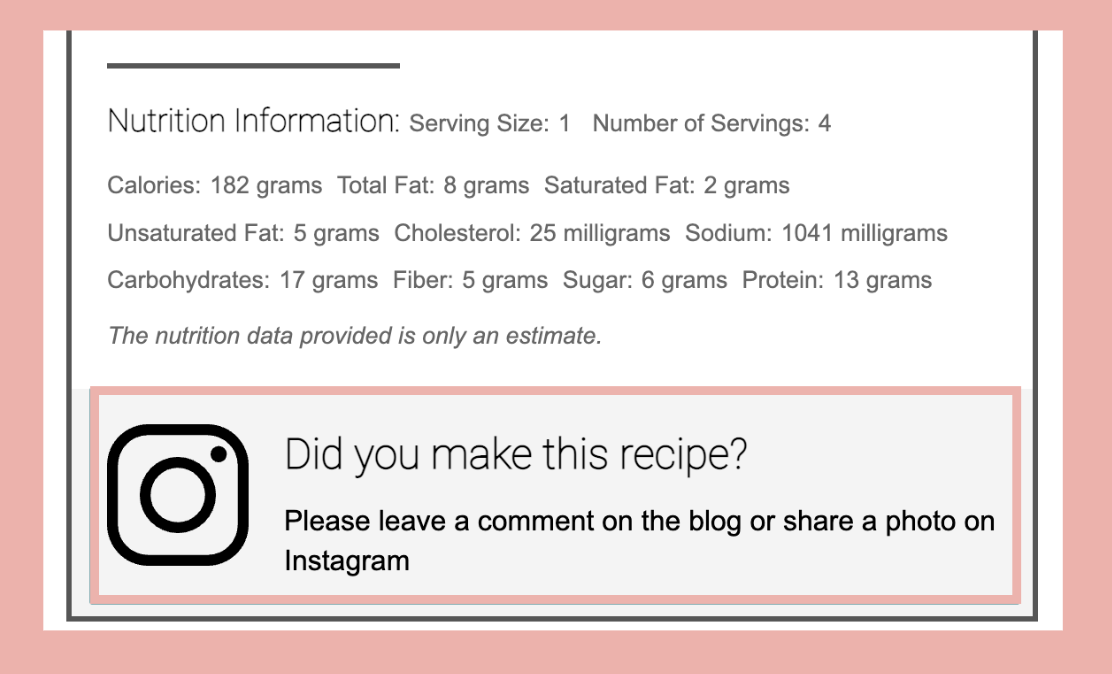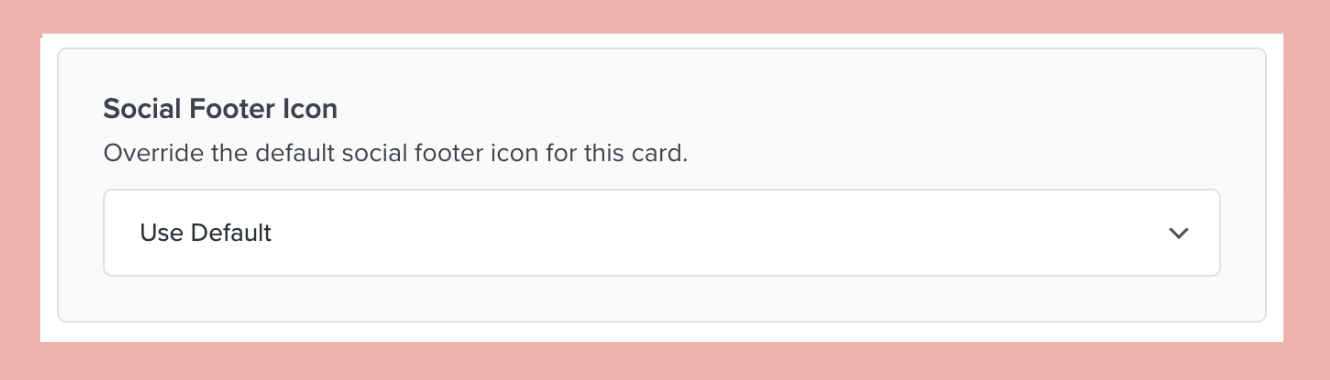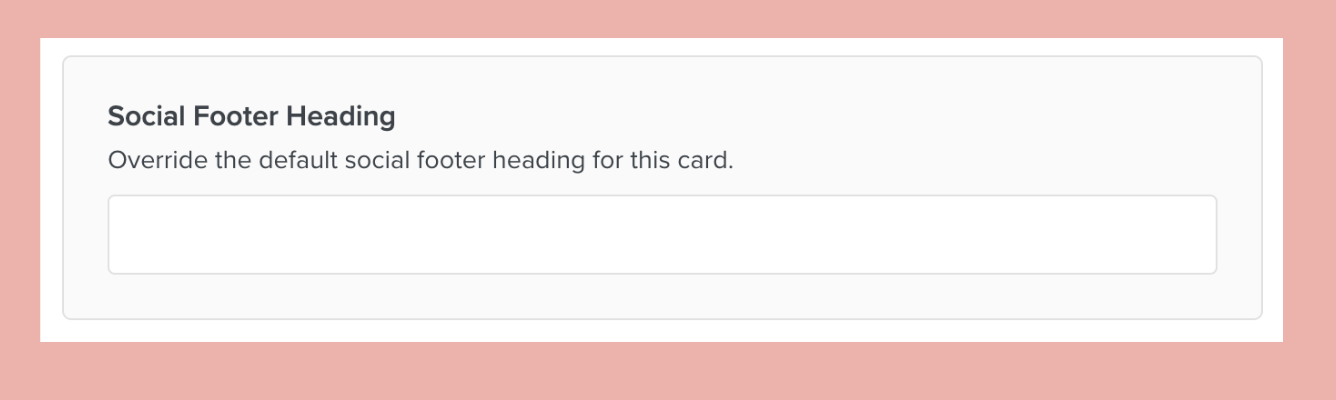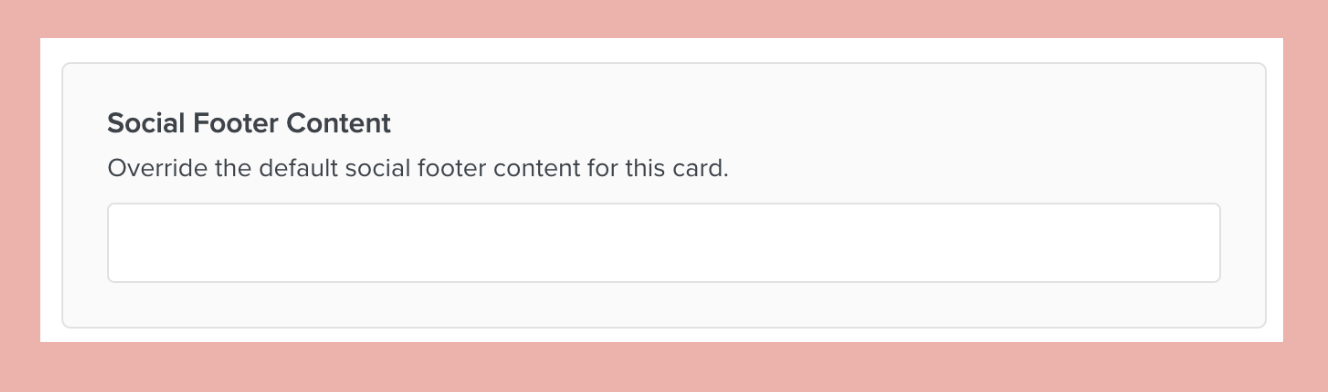Using Create Recipe Cards
Built from the ground up with Schema benefit, performance, and optimal user experience in mind, Create Recipe Cards are ad-ready, easy to use, and optimized for SEO.
How to Create a Recipe Card
If you have not used Create before, you will first want to download, install, and register your Create plugin.
If you have an existing recipe card you would like to add to a post, follow these directions on How To Add An Existing Create Card To A Post.
If you would like to add a new recipe card, head to your WordPress admin side menu bar and select Create > Add New Create Card. You can also add a card directly to your post from the post editor.
From here, give your recipe card a title and select Create Card.
Recipe Details
You can add recipe details on the left side of the screen, while a preview of your recipe card is shown on the right. Fill out these sections completely for the best performance.
Ingredients
Scroll down to the next section to input the ingredients needed for your recipe. You can add your ingredients in either a bulk or detailed format. To do this, toggle between Bulk and Detail, as shown below-
Bulk:
Detailed:
While using the Detail option, you can also separate your ingredients with subheadings by using the Add Group button.
Your Groups will look similar to this:
Instructions
Adding instructions to your recipe is an easy process. Using the Optimize button forces your paragraphs into ordered lists, which are recommended for SEO.
If your instructions aren’t displaying in a numbered list, or if you get a notice in GSC about the same issue, clicking this button should resolve that. This action can be undone.
Video
You can add a video to your recipe card as well. This video can come from your Mediavine Dashboard or an external link from YouTube (Create does not Support YouTube Shorts). For detailed instructions on how to add a video to your Create card, check out this help article.
Recommended Products
The Recommended Products section gives you the opportunity to add affiliate links and images straight into your recipe card. For easy access to products you have used with Create before, use the Select Product dropdown list and select your product to be added to your card.
Clicking Process on the product URL will scrape both the title and image from the link. If you find your image is unavailable or you would like to select a different image, you can manually upload your image.
Nutrition
Create auto-calculates nutritional values with help from our partner API Ninjas Nutrition. This allows you to provide nutrition estimates for your recipes in a way that’s convenient for you and your readers alike!
For more details on nutrition, please check out the following help articles:
SEO & Social Media
For SEO purposes, this section gives you the opportunity to add relevant keywords for your recipe.
You can also link your Pinterest URL, image, and description. You only need to add a Pinterest URL if you want the pin to go to a post other than the post where you have the Create Card added. Read more details about this here.
Utilities
Clone Card
Cloning your card gives you a copy of your recipe card. This option is available for reusing a card that has similar content. In order to avoid duplicate content, each card should be slightly different.
You can also reuse the same recipe card in multiple posts. In this case, you would not clone the card, but simply add the same card to an additional post. Read more here!
Schema Validation
You can use this selection to test the schema markup of your recipe card to make sure it is as optimized as possible for schema and Google search results.
Print Preview
This selection gives you the ability to view exactly how your card will look when printed.
Shortcode
Create Cards are implemented via a shortcode. From the below field, you can copy and paste this shortcode into editors that support it. For more information on how to use this shortcode, see this article.
Custom Fields
CSS Class
Add in any additional CSS to make customizations to your recipe card, if desired.
Custom Nutrition Disclaimer
It is recommended to add a nutrition disclaimer in this field to let your readers know that nutrition values are merely estimates. You can word this disclaimer however you would like.
Custom Affiliate Message
If there is a specific language needed for the affiliate program you use, you can add it to this section.
Social Footer Options
Enabling and customizing your social footer is done globally in Create Cards > Settings > Pro, but you can customize your Social Footer on a card-by-card basis as well. If you would like to learn more about how to set up and utilize your social footer, please check out our “Create and Social Footers” help article!
Social Footer Icon
You can select which social platform to be featured at the bottom of the card. These choices include Facebook, Instagram, and Pinterest.
Social Footer Heading
Add in a custom social footer heading for your card.
Social Footer Content
Add a custom social footer content to your card.
Please note that these social footer settings within an individual card will only affect that specific card.