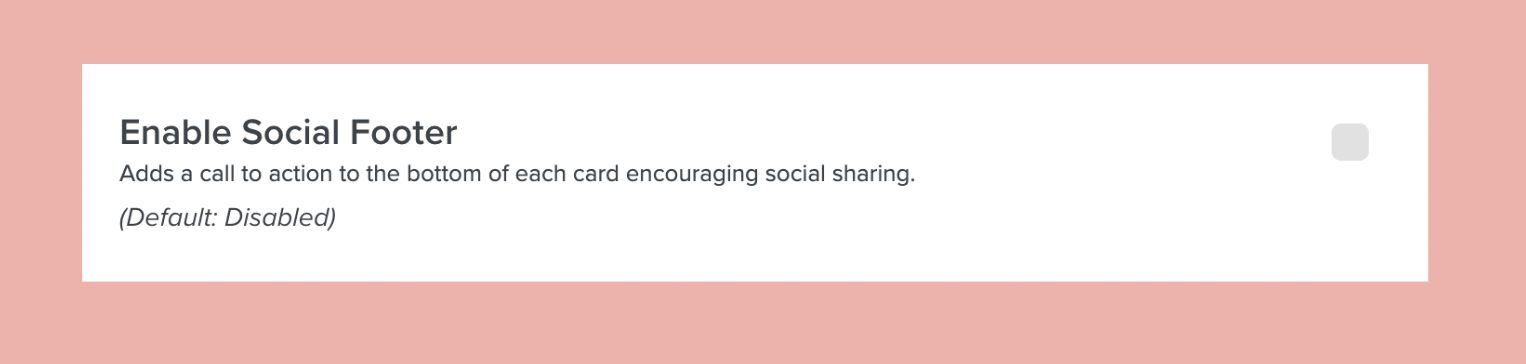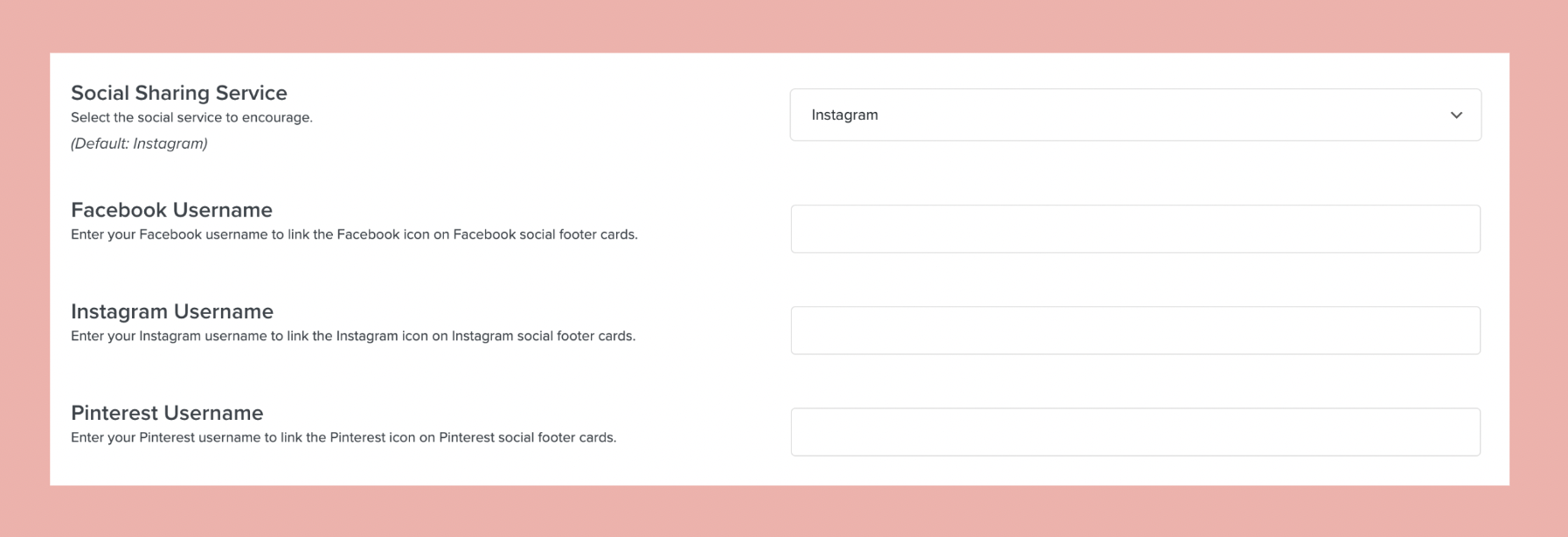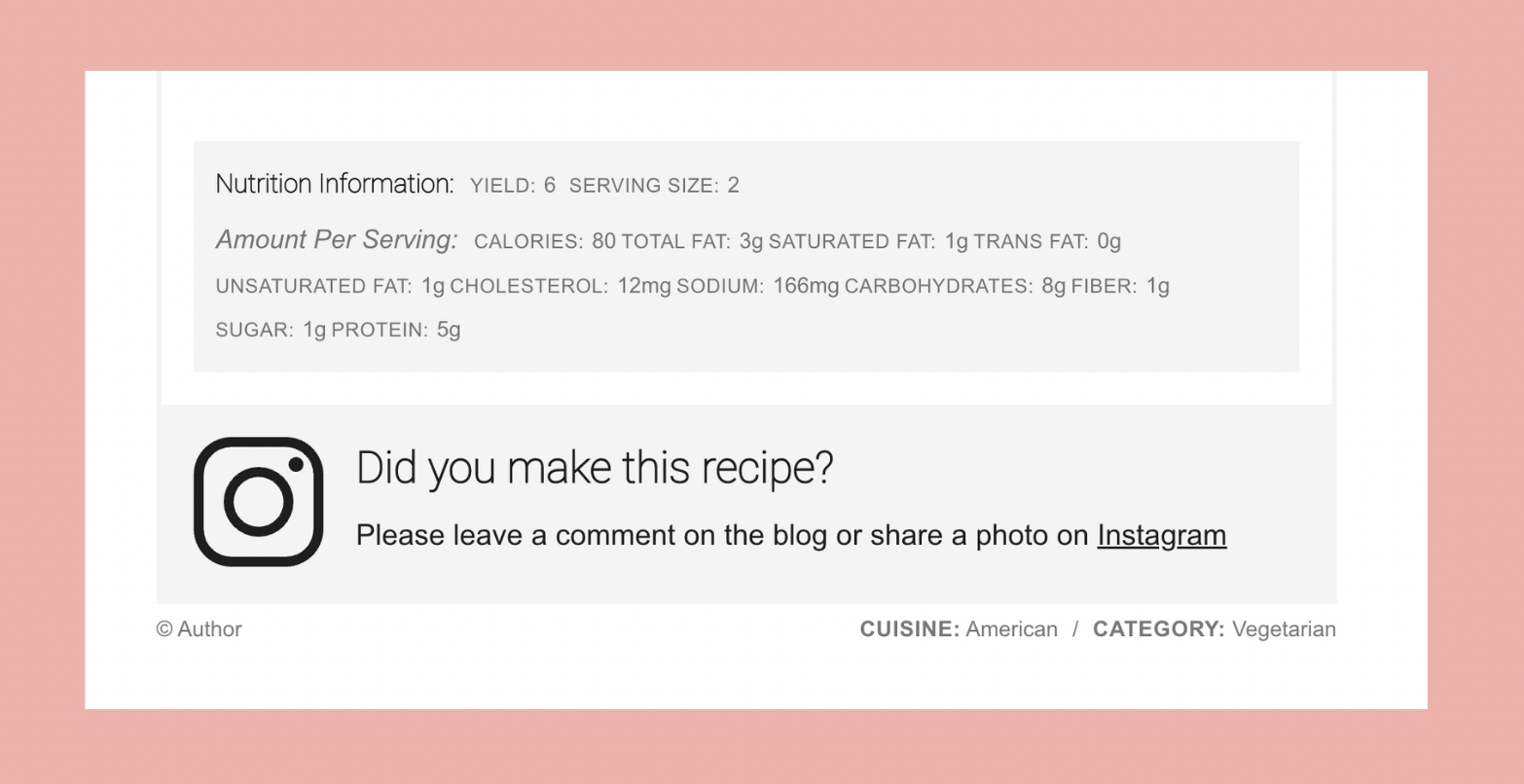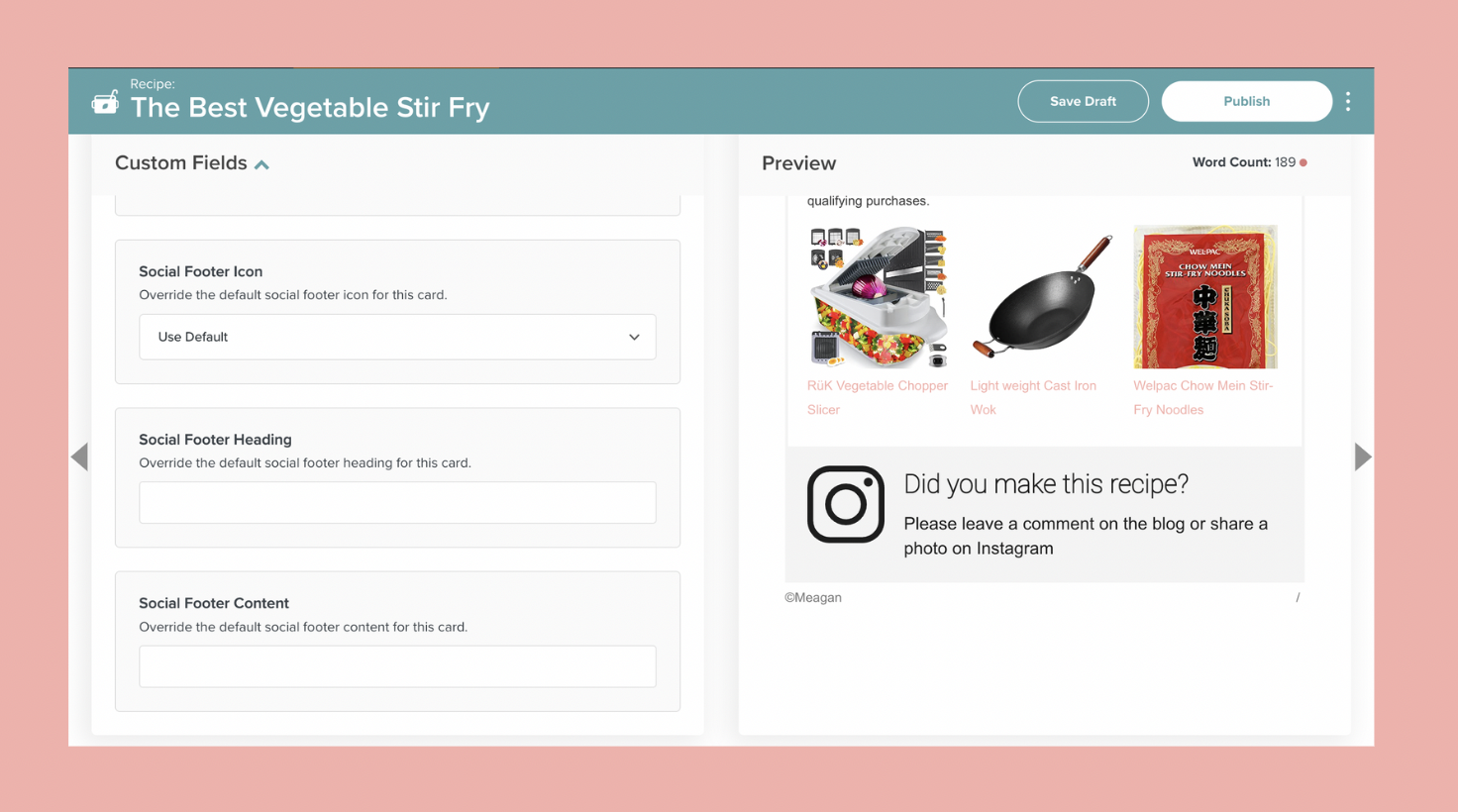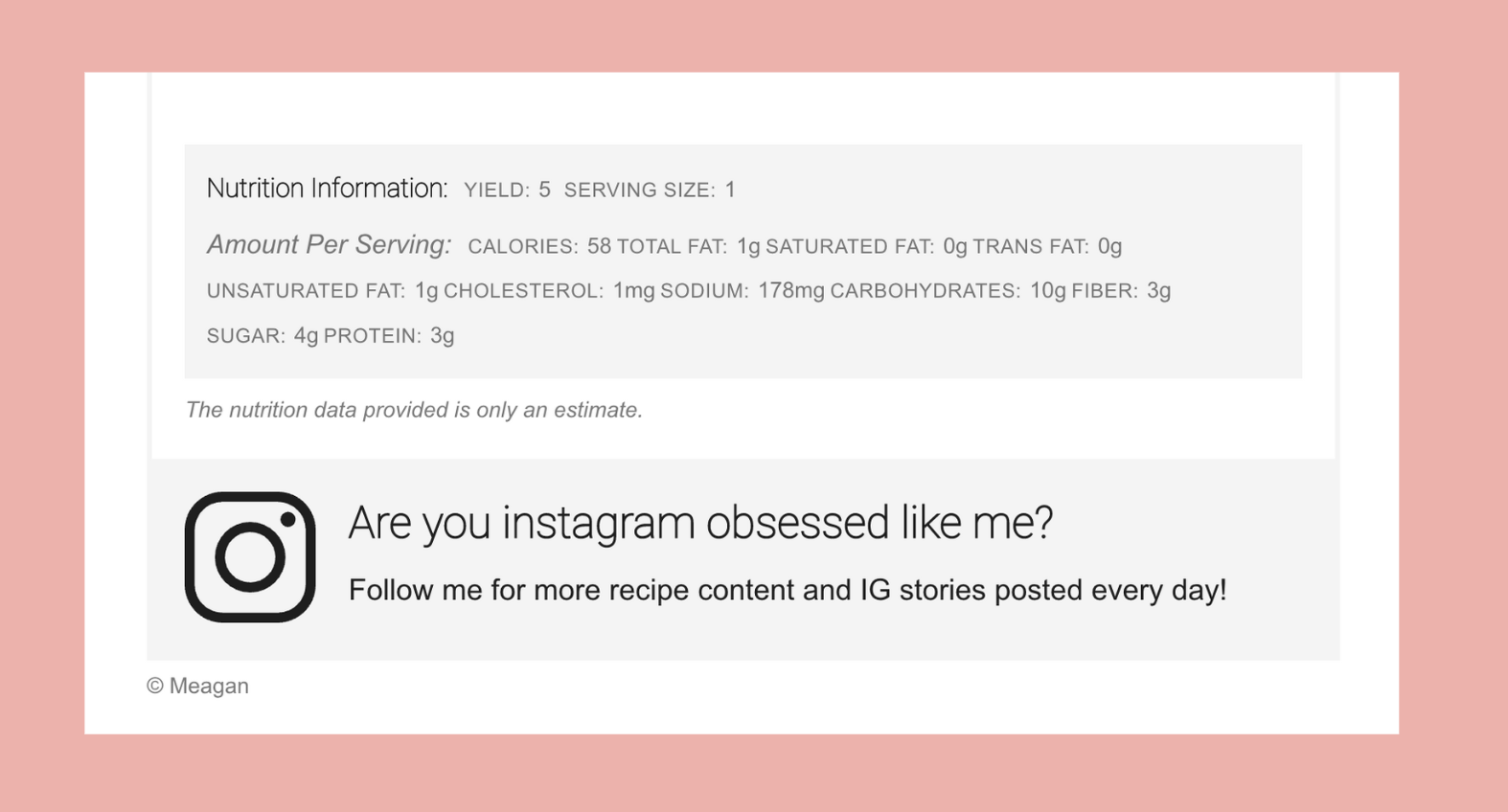Social Footers
You are able to add a social footer (also known as Call to Action or CTA) at the end of your Create Cards. This makes it super convenient for your readers to follow you on social media and always be the first to know about your latest and greatest posts.
Adding a Social Footer to your Create Cards
Step 1: Open up your Create settings and navigate to the Pro tab. Scroll down and check the box for “Enable Social Footer”.
Step 2: Choose which social sharing service you would like to direct readers to, and add in your username(s).
Step 3: Add in a Social Footer Heading and Social Footer Content for your Recipe cards and/or your HowTo cards. If you leave these fields blank, the default text will display.
Step 4: Save and preview your new Social Footer!
Changing the Social Footer for a Specific Card
You can also override the global settings card-to-card, if you wish.
Step 1: Open up your Create card and scroll down to Custom Fields to change the icon, heading, or content for that particular card.
Step 2: Once you add in your custom fields, preview! This is how it would look if I were to override my global settings for one of my Recipe cards so that I can encourage readers to follow me on Instagram instead of Pinterest.