Language Translation Steps
Create provides a .pot file inside of the languages directory of the plugin that allows you to provide your own translations. If you would like to provide your own translations, you can use something like PoEdit or another similar tool.
Open our .pot file (/wp-content/plugins/mediavine-create/language/mediavine-create.pot) where you'll be able to write your own translations, export them as .po/.mo files, and upload to your server in the same directory as the .pot file.
When generating these translation files, make sure they're saved with the proper filename. For example, if you want to translate the Create cards to German, you will want to make sure the .mo and .po files are each named:
mediavine-de_DE.po
mediavine-de_DE.mo
If you're translating a site into a different language, you can find a list of the locale codes to use here. Just replace the de_DE with the language you're using. If the filename isn't specified exactly as above, WordPress will be unable to locate those files.
Once the files are generated and saved with the proper filenames, you'll then need to upload all three files (.mo, .po, and mediavine.pot) to the /wp-content/languages/plugins/ folder on your site. If the languages and plugins folders don't exist, you will need to create those in order for this to work.
After that’s done, you will need to change your WordPress language over into the language you’re translating your site into. Using German for our example again, you would then need to log into your WordPress Admin > Settings -> General -> and change "Site Language" to German. You should then see the translations in Create!