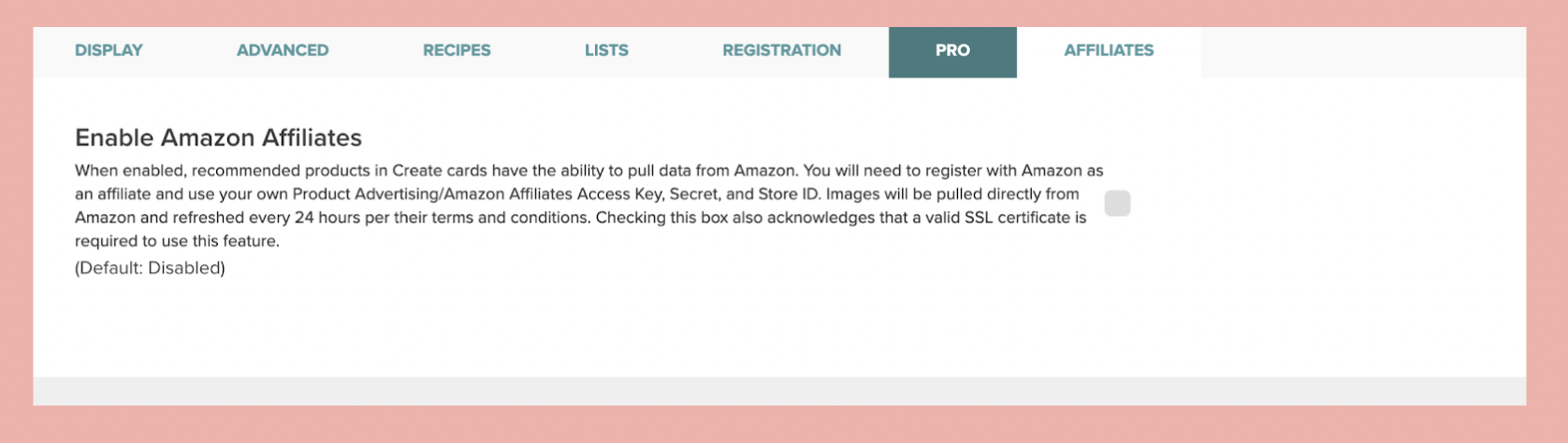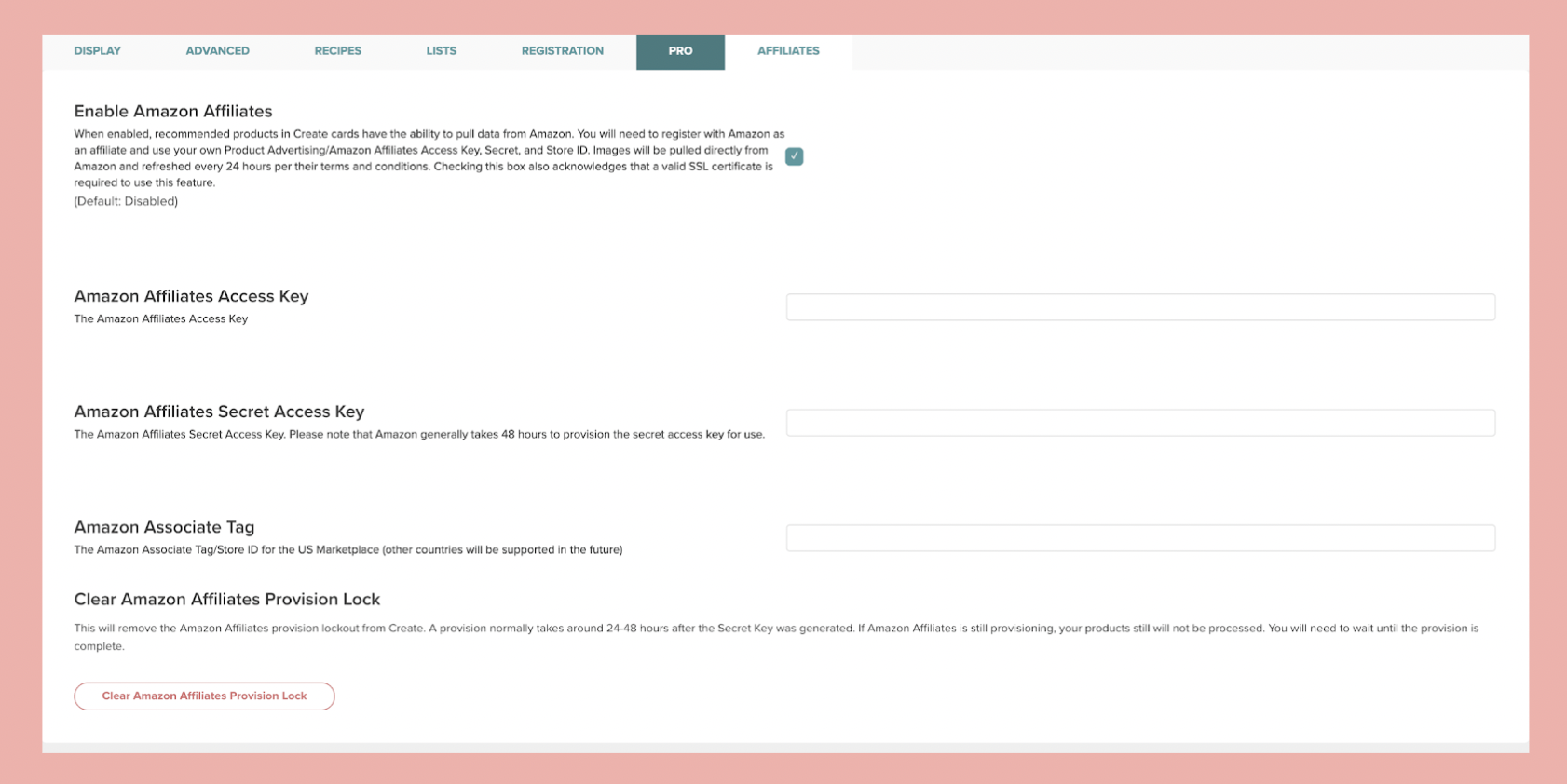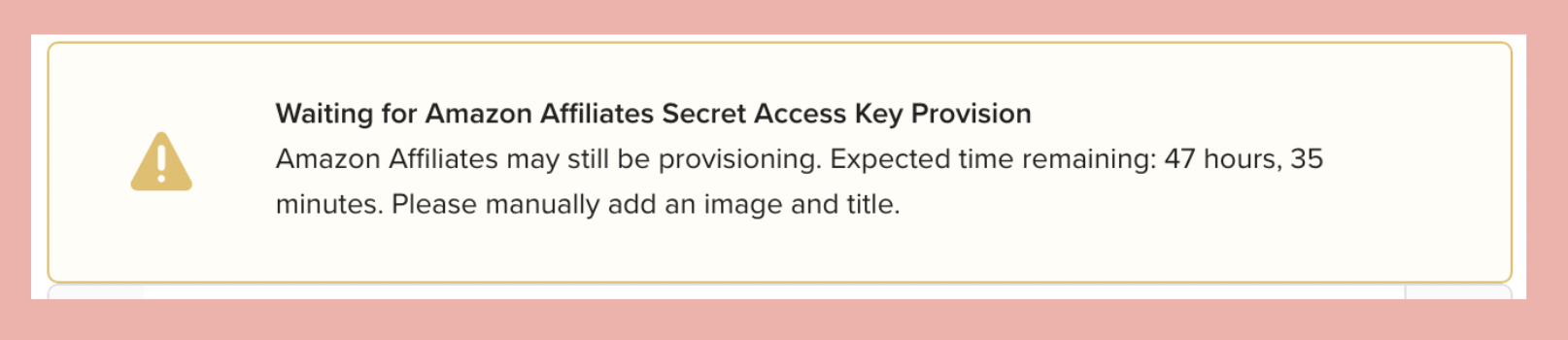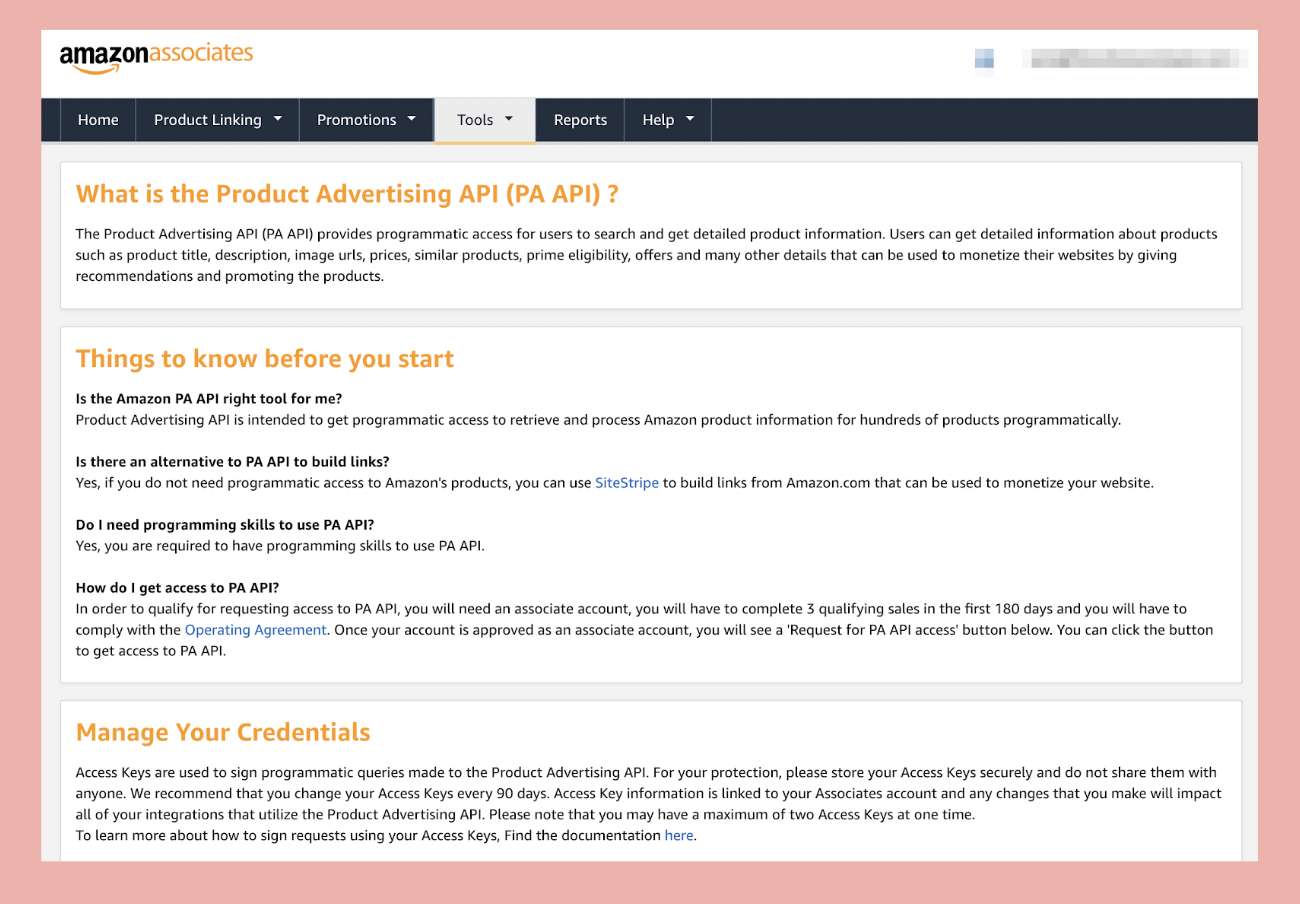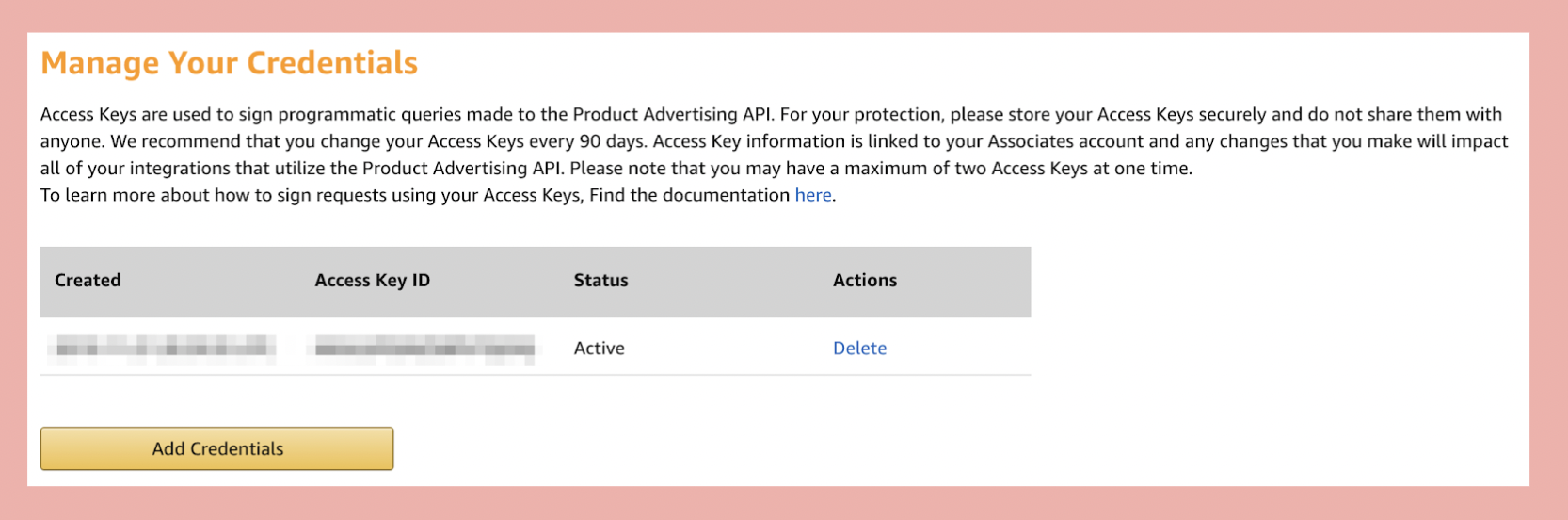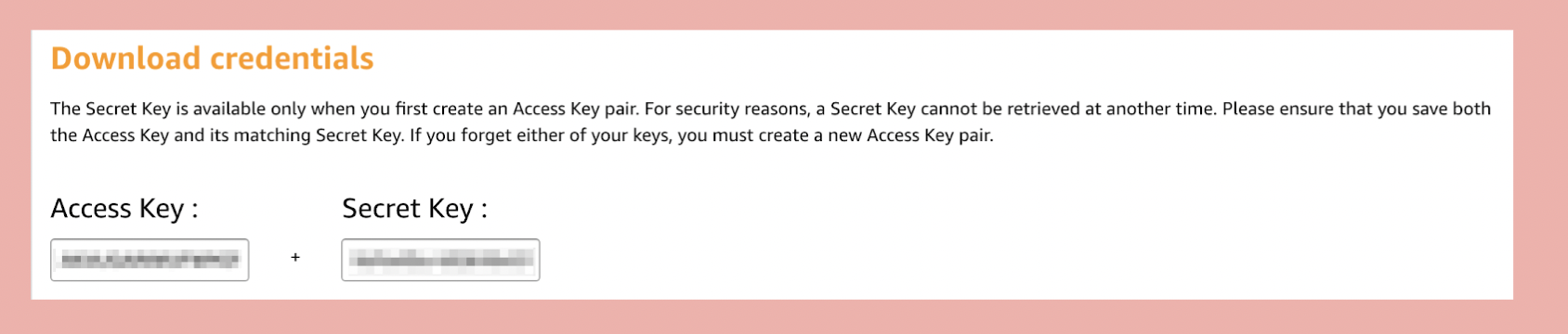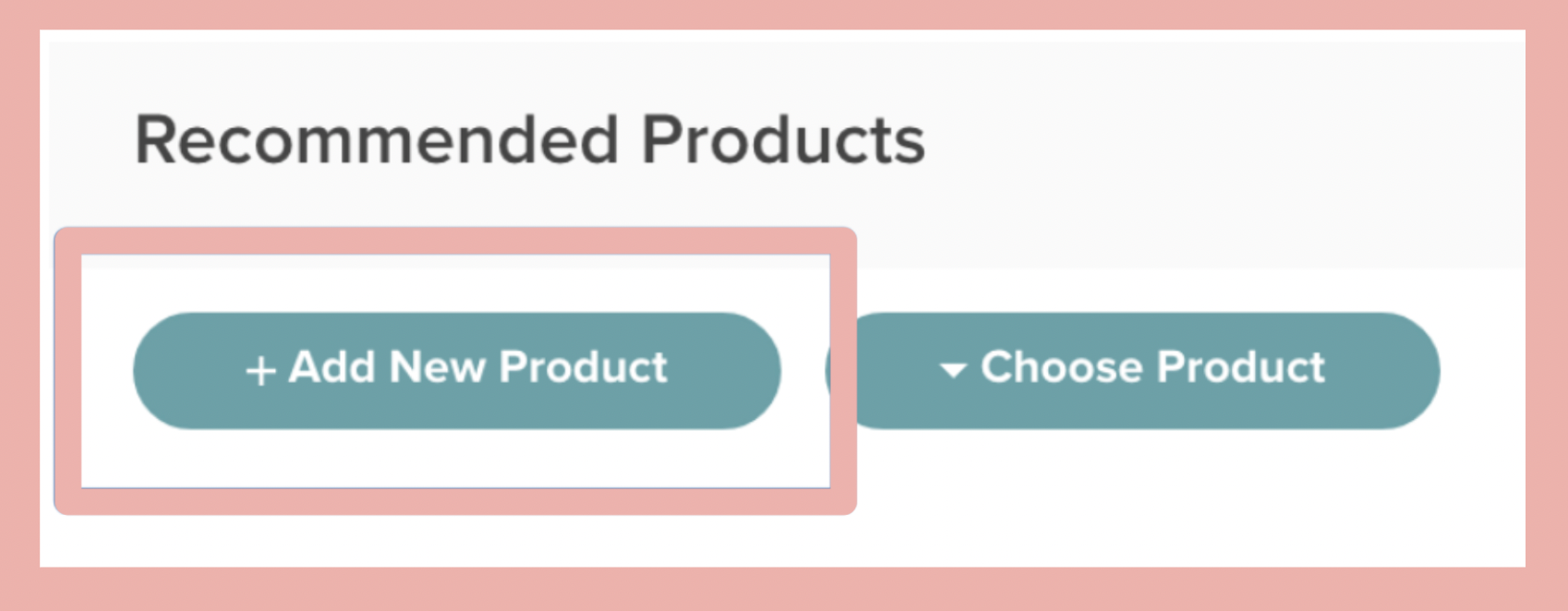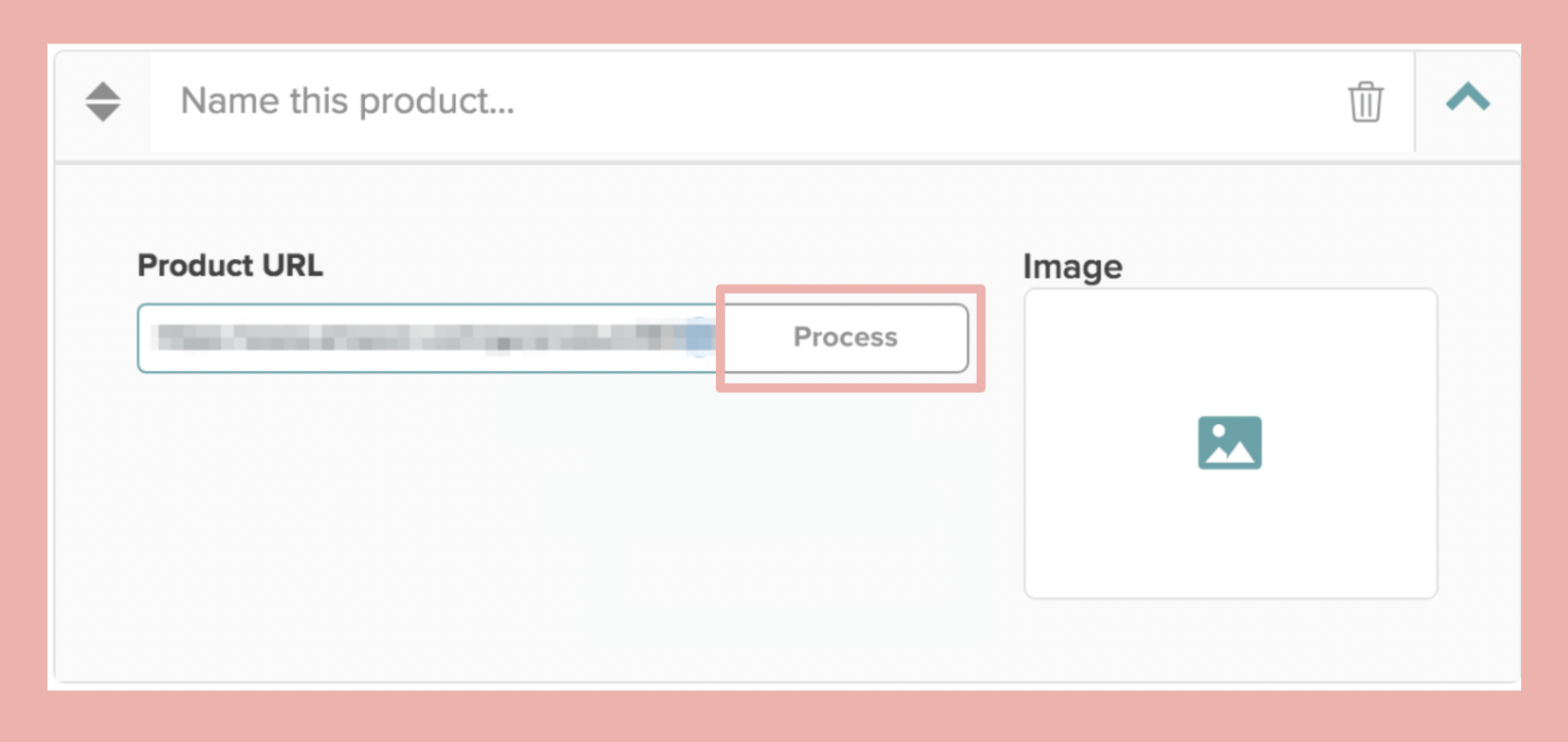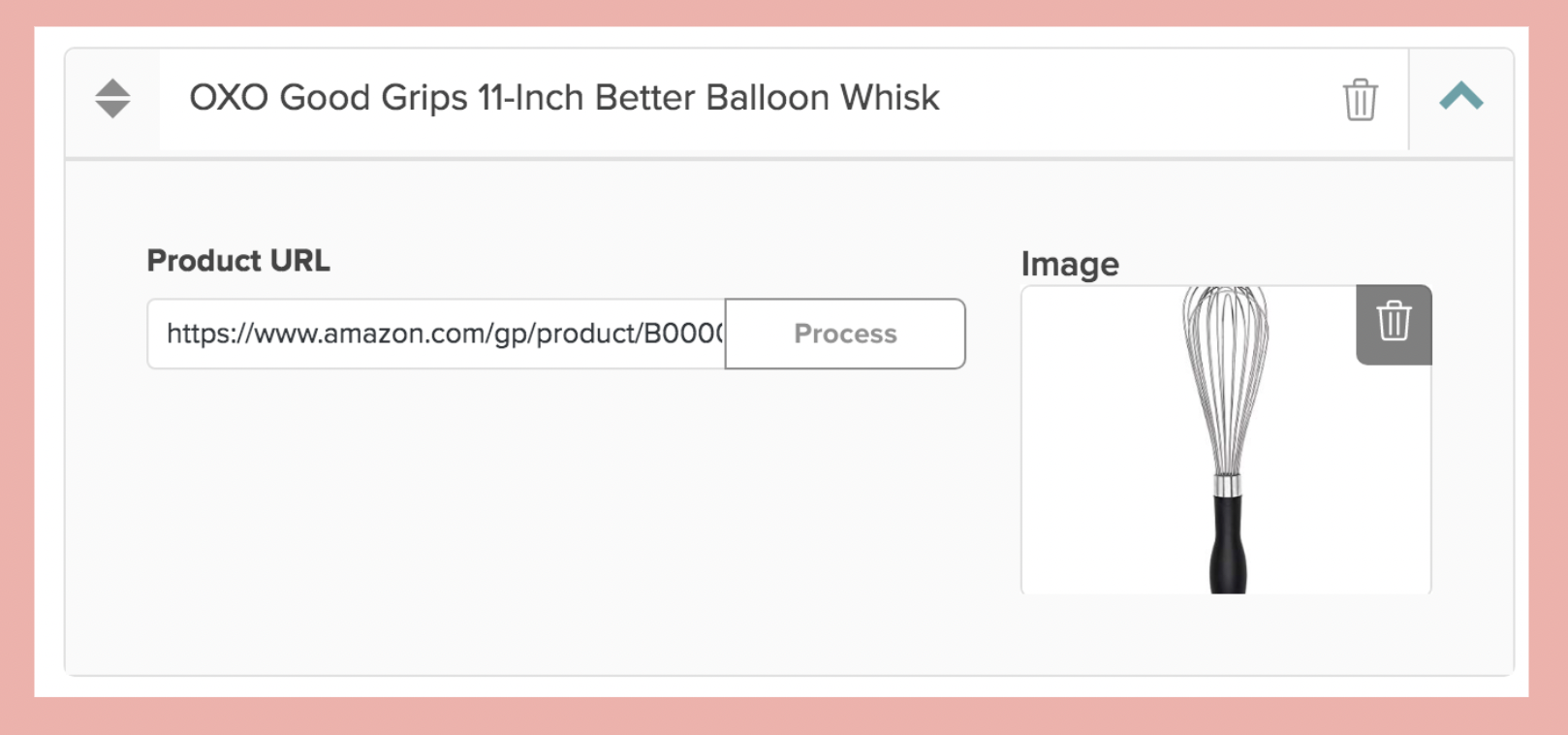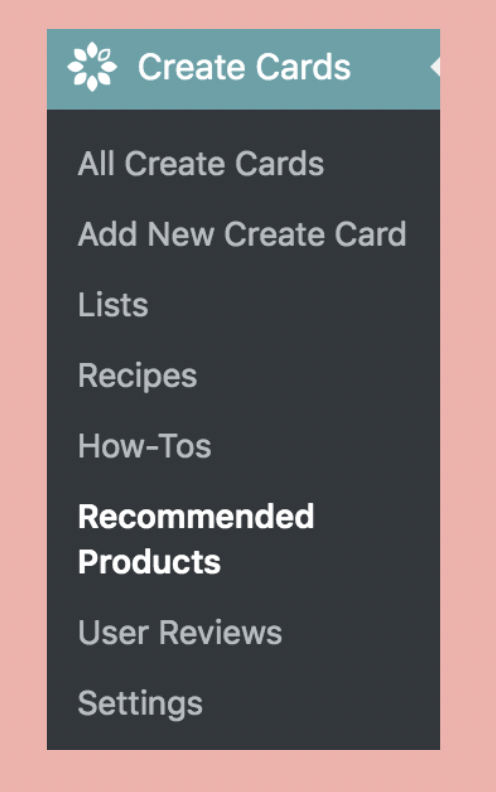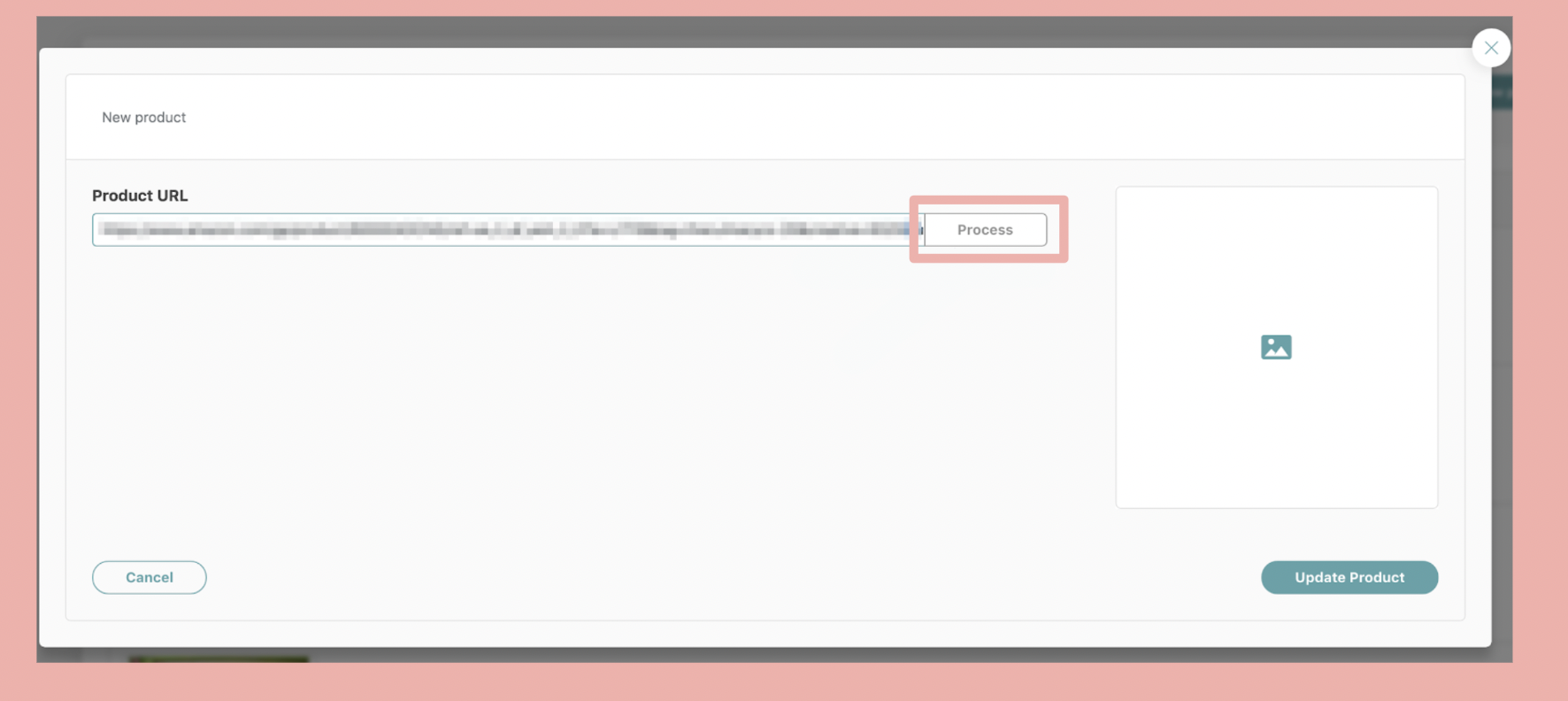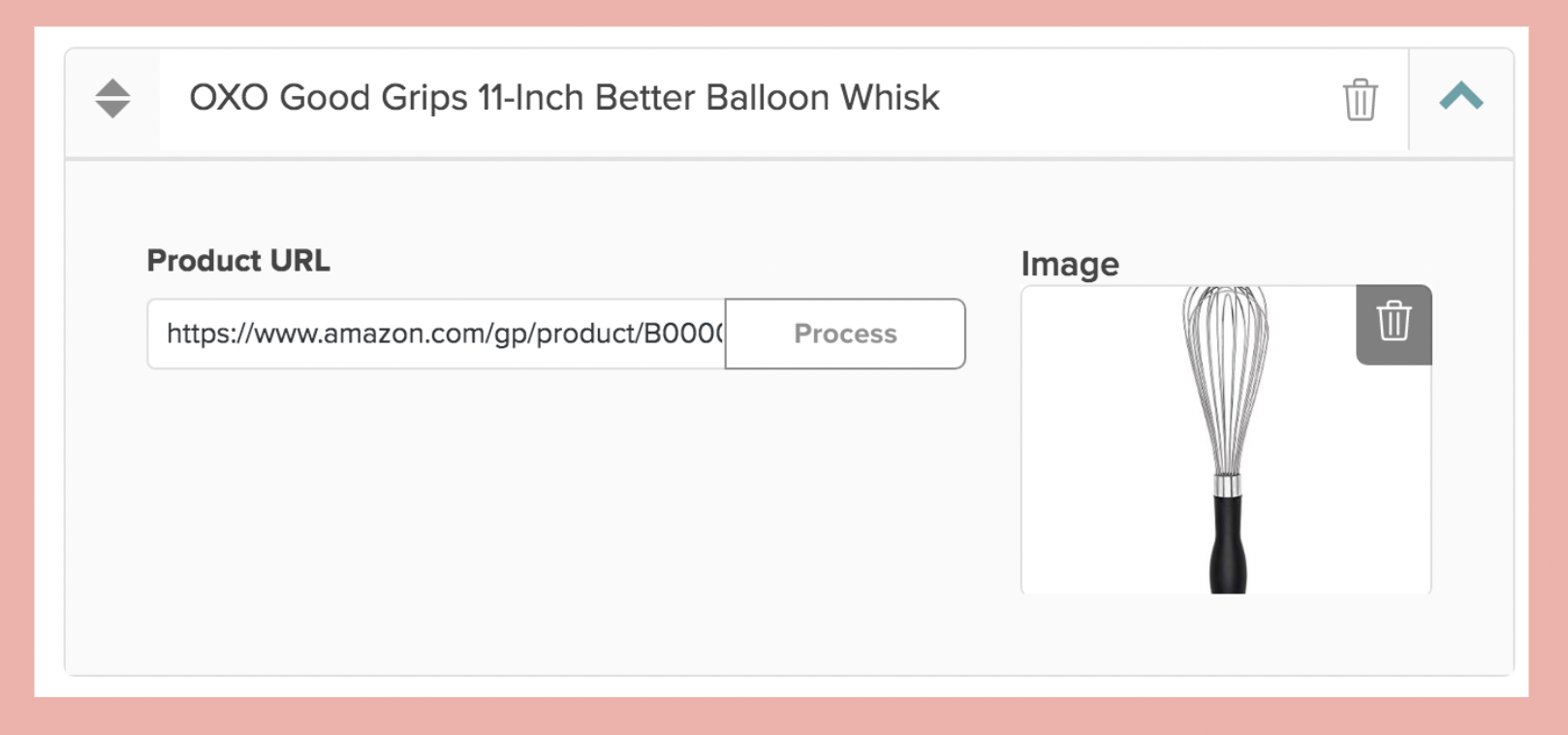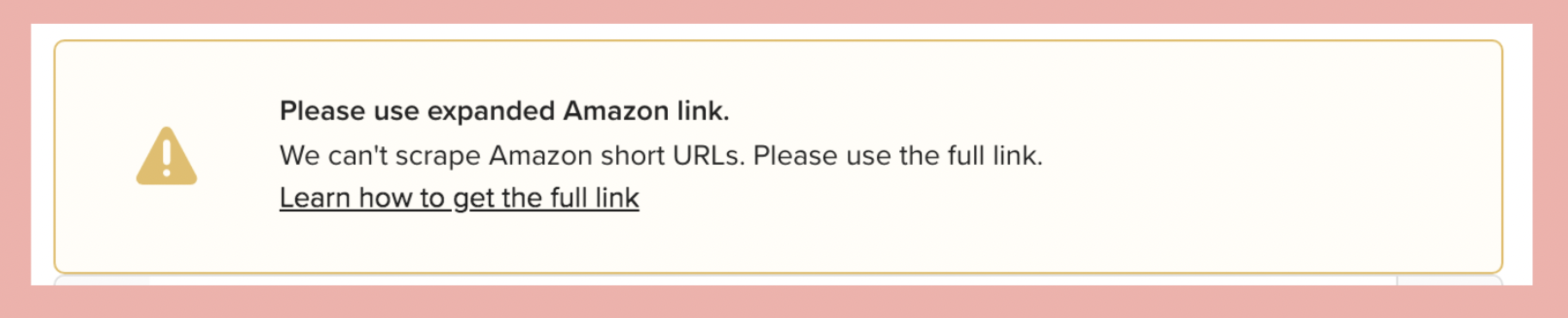How to use Amazon Products API in Create
How do I update my Affiliate Settings in Create?
Step 1: If you are already registered with Create, you’ll head to the Affiliates Tab in the Create Settings in your WordPress dashboard.
You’ll be prompted with a checkbox to Enable Amazon Affiliates.
Step 2: Once you’ve enabled Amazon Affiliates, you’ll have access to the API Token Fields. If you already have access to those, enter those here.
Step 3: Create will lock you out of using the affiliate keys for 48 hours as a default because that is how long it takes Amazon to provision the API key. If you try to add a product before this 48 hours, you’ll receive a warning with the remaining time left.
You are free to still manually add the images and titles to new Recommended Products during this time.
If you have used your tokens before, you can clear the Provision lock with the button at the bottom of the settings. Do not clear the lock before the time expires if this is a new API key / Secret Key you are using.
Where do I find my Amazon Access Key and Secret Access Key?
Step 1: You’ll find these under the Product Advertising API section of the Tools Tab in the Amazon Associates Da
shboard.Step 2: If you’ve created an Access Key before, you’ll see this section where you can “Add Credentials” under the “Manage Your Credentials” section. Please note that you can only have 2 Access Keys at one time.
Step 3: When you click on “Add Credentials,” you’ll be prompted with your Access Key and Secret Key. They will only be available to copy once when you create a key, so be sure to copy these directly into your Create Settings while you have this open.
What if I don’t have an Access Key or Secret Access Key yet?
If you haven’t signed up for the Product Advertising API yet, you’ll want to head to the Product Advertising API section of the Tools Tab in the Amazon Associates Dashboard to sign up. It may take up to 24 to 48 hours for Amazon to provision the API access. Create will lock you out of using the affiliate keys for 48 hours as a default.
Please note that there are restrictions with getting the Access Key and Secret Access Key. You can learn about the requirements to qualify for Amazon Products API and obtain your tokens here: https://affiliate-program.amazon.com/assoc_credentials/home
If you’re new to Amazon Affiliates, you may not have access to those yet. You’re still free to use the Recommended Products and Lists options, but you’ll need to upload the images, titles, and links manually.
What is my Amazon Associate Tag?
Your Amazon Associate Tag is your Store ID. An easy place to find it is in the upper right-hand corner of your Amazon Affiliate Dashboard.
Will this work if I don’t live in the United States?
Not yet. We currently only support the US Marketplace, but other countries will be supported in the future.
Why don’t I have access to the Affiliates tab in the Create settings?
First, make sure you are running the most recent version of Create.
Next, you’ll want to Register with Create first! Head over to the Registration tab and enter your email to register. Once that is complete, you should have access to the Affiliates tab.
How do I add a product?
After you’ve added your tokens and waited the 2 days, you’re free to use the Process option to add Recommended Products. There are two ways to add Recommended Products; in the card itself and in the Recommended Products Settings of Create.
In the card:
Head down to the Recommended Products section of the left side of the card and click on “Add New Product.”
Paste your full Amazon Affiliate link into the Product URL and click on Process.
The Image and Title should automatically populate and you’re all set!
In Recommended Products:
Step 1: Head to the sidebar in your Wordpress dashboard and look for the Create Cards. Click on Recommended Products.
Step 2: Click on Add New Product in the upper right corner of the screen.
Step 3: Paste your full Amazon Affiliate link into the Product URL and click on Process.
Step 4: The Image and Title should automatically populate and you’re all set!
Will the product images be stored in my media library?
No. The API won’t store images in your media library. Images will refresh every 24 hours to make sure you’re in full compliance with Amazon Products API Terms of Service.
Do I have to update my old products?
No, you don’t, but the images won’t refresh with Amazon if you're using short links in other places. The images will also still be stored in your media library.
Can I use the short link?
No. Use the full link that is provided by Amazon Affiliates. You will be prompted with a notice if you do try to use the short link.