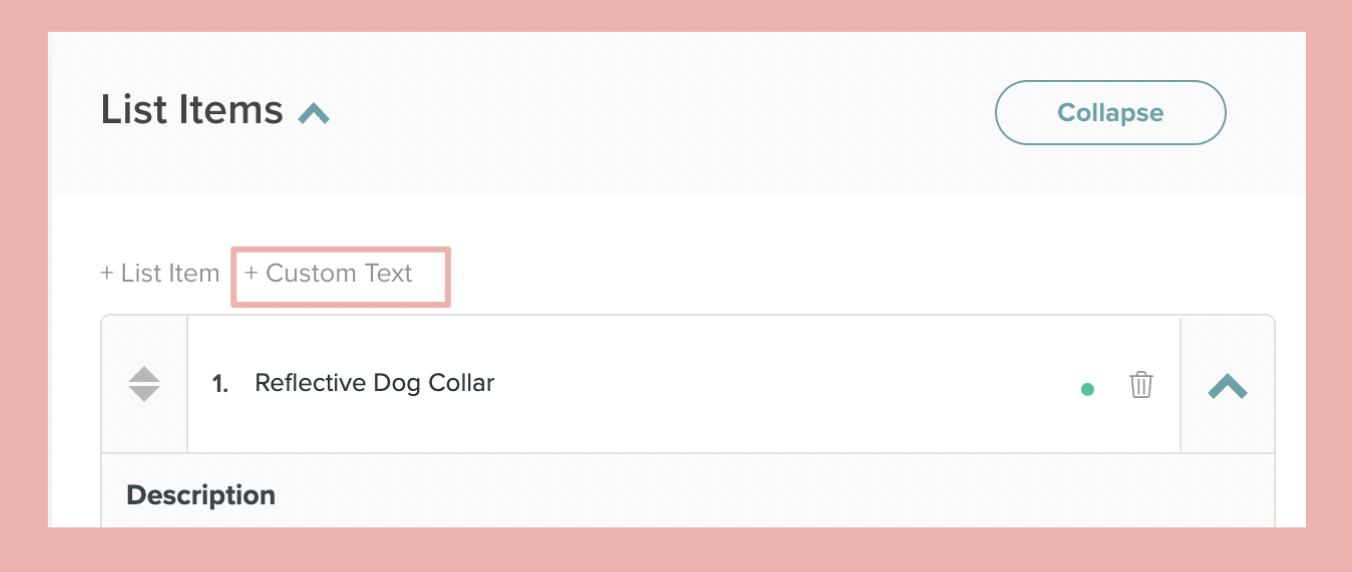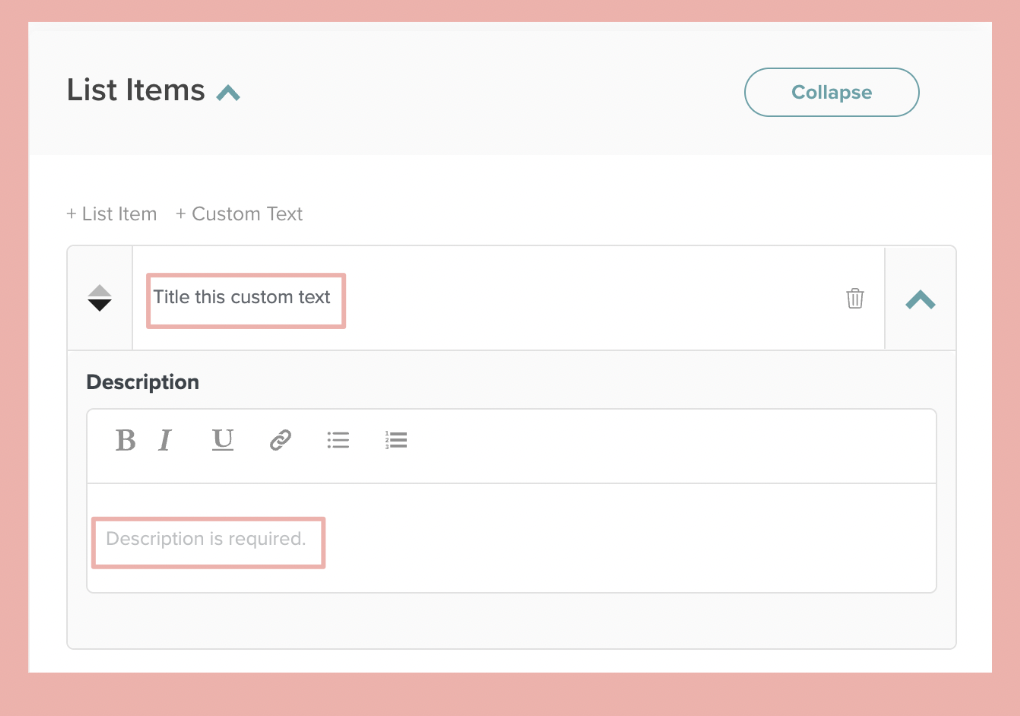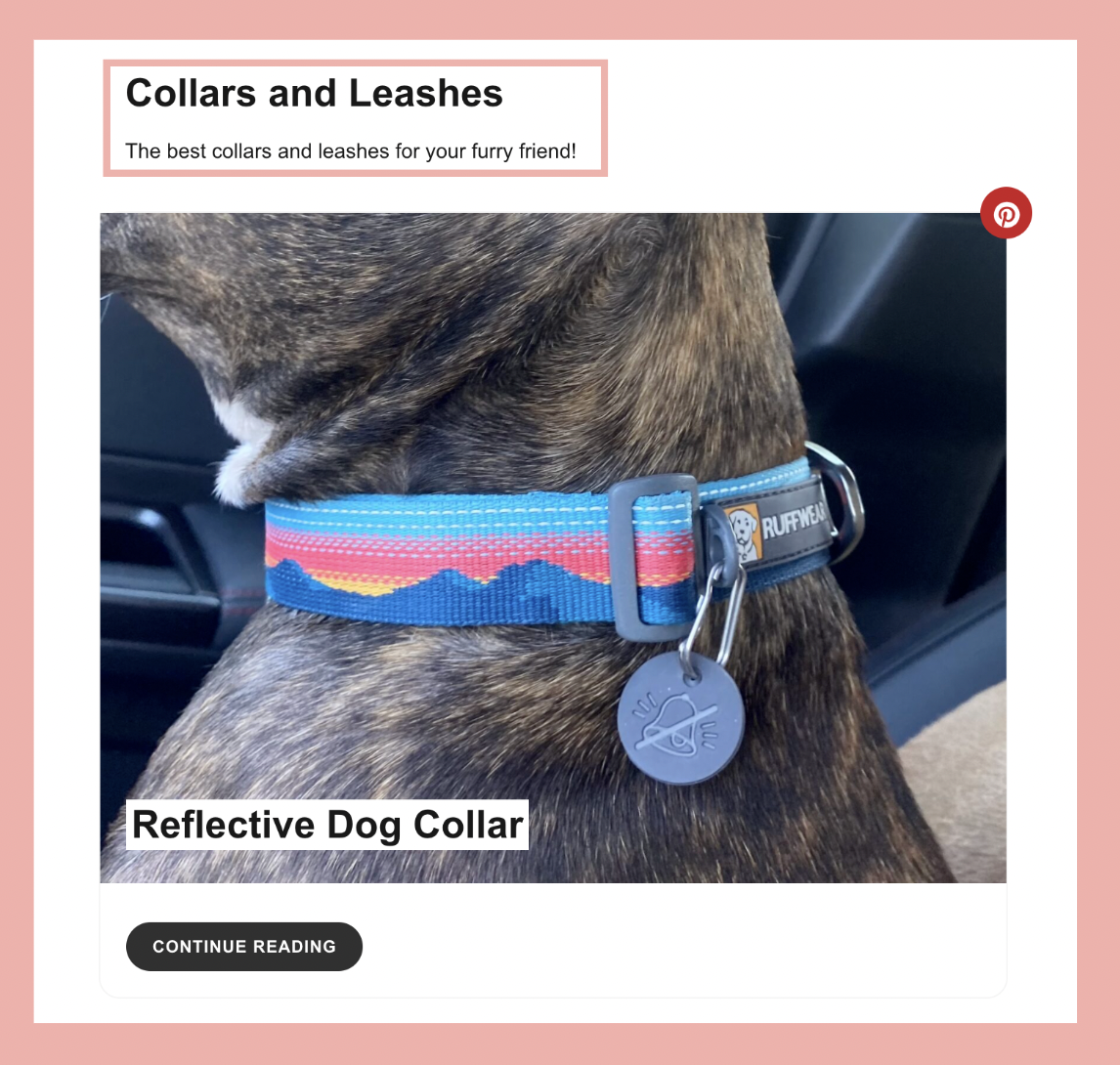Using the Custom Text Feature in Create Lists
Edited
Using the Custom Text option in Create Lists, you can add in headings and descriptions between List Items. This is a great way to break up your List into sections, and a better alternative to adding more than one List in a given post. Custom Text allows you to have one long List with multiple subheadings!
Step 1: To add Custom Text to your List, find the spot where you want the text to go (between two items, before an item, after an item) and click + Custom Text.
Step 2: That will open up the below fields for you to add a Custom Text title and description!
Step 3: The Custom Text you have added will appear in the live card wherever you have inserted it. You are able to add Custom Text multiple times on any card.
Was this article helpful?
Sorry about that! Care to tell us more?